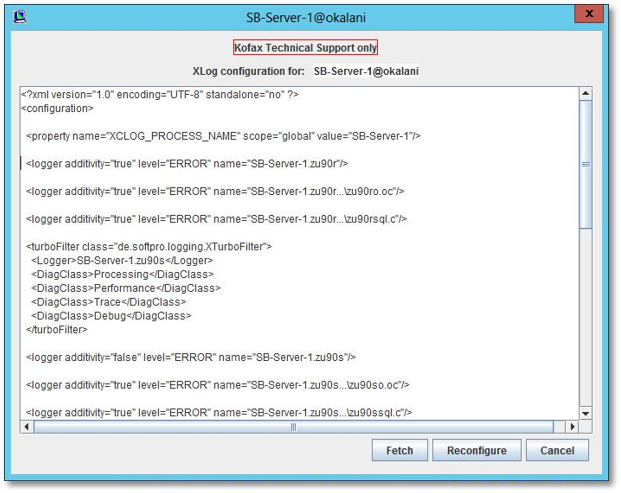Setting trace levels
Each FraudOne component under the control of the Server Manager sends log information to it. The Server Manager then distributes these messages to all Server Monitors that have enabled logging for that computer. See also Logging. All messages have a severity code:
Display (D) |
Important messages, like starting or stopping a component, version numbers, etc. These messages do not specify an error. They are always sent. |
Critical error (C) |
Critical errors. Usually the component requires operator interaction to continue working. (Example: database is not available.) |
Error (E) |
Errors. Usually the component is able to continue working, the error only affects the current processing step. Example: incorrect data in one record – the component will continue with the next record. |
Information (I) |
Information about the current processing step. Example: which data record has been processed. |
Trace (T) |
Extensive trace information for debugging purposes. Example: timing and internal Diagnostic information messages. The content of the diagnostic information is not relevant for the customer, it is intended for Kofax internal use when diagnosing problem situations. |
Messages in the Server Monitor display are color coded according to their severity.
The messages provided by each component is controlled by the trace configuration of the component and you can change the trace configuration of each component separately using the Server Monitor.
The log level setting (Display, Critical, Error or Information) can be set using the log configuration file for each component. It is recommended that the Information level is set system wide.
The tracing configuration (diagnostic use only) for each component is set by default to generate a partial trace automatically in the event of an error. Additional trace configuration can be done using the Server Monitor while the system components are running or using the log configuration file for each component. In all cases, diagnostic trace configuration should be set or changed only under the guidance of Kofax technical support.
When any of the "Configure XLog" menu items is chosen, the result is the following dialog window …
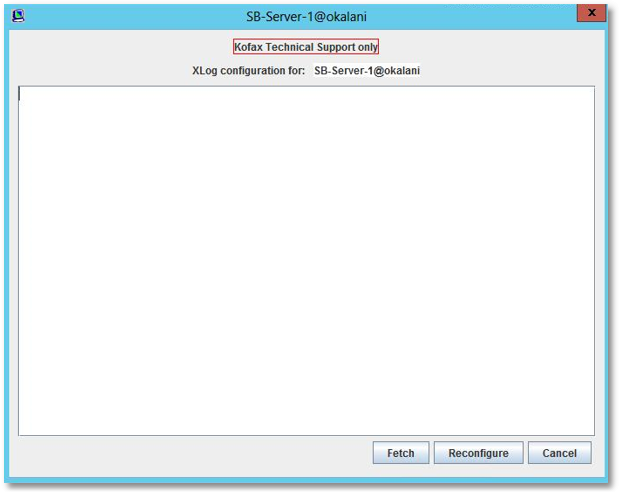
The dialog can be used to send new log and trace configuration information to the selected server or to retrieve the current configuration (also to allow it to be modified after retrieval). Typically, Kofax technical support will provide you with the text that you can paste into this window. At that point, pressing Reconfigure sends the text to the server and the servers trace and log configuration is changed accordingly.
Example
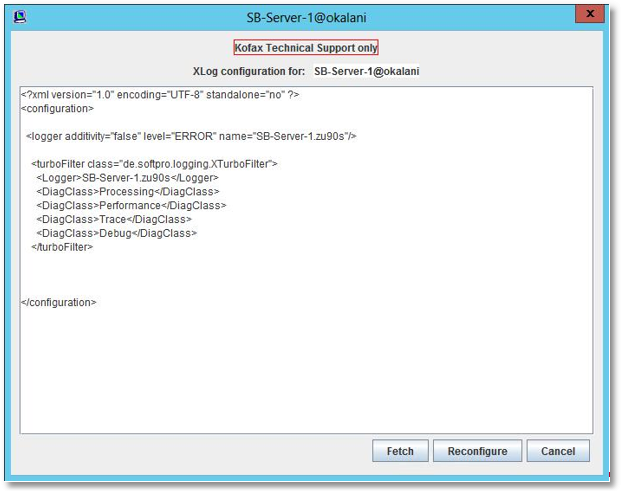
You may be asked to use the Fetch button to retrieve the current trace configuration and provide the results (using cut – and – paste) to Kofax technical support. The result of fetch (after the above reconfiguration) would be something like …