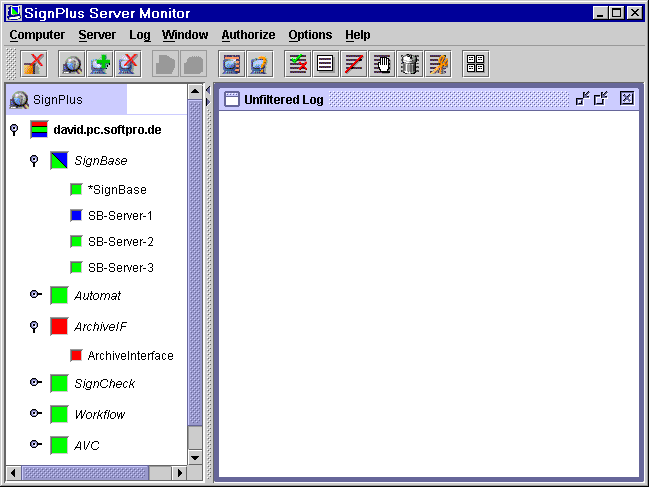Specifying the computer to monitor
Before we can look at our server processes, we have to locate the computer they are running on. Click on the menu items
Computer > Add computer
or alternatively on the button marked with a green plus. You could also right click on the FraudOne icon in the tree view and select Add computer from the popup menu.
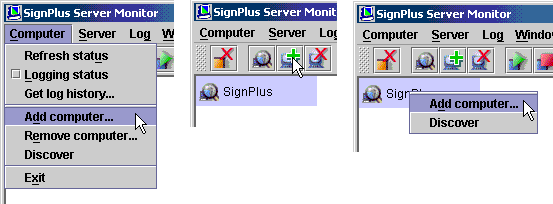
You can also use the Discover method described below.
The Add / Remove computer dialog will pop up. Enter the TCP/IP computer name or IP address of the computer the server processes are running on:
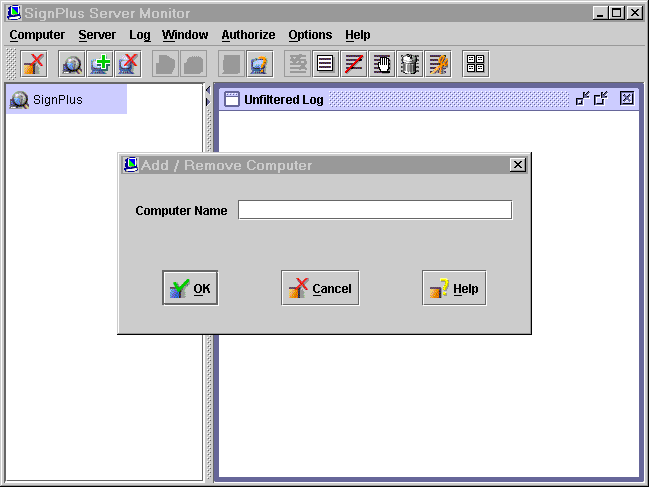
The monitor will now contact this computer and get information on the FraudOne server processes running on it. The status overview will be displayed in the managed objects tree view on the left. If the box marking your computer stays gray and no server processes are displayed for some time, the connection to the computer was not possible. Check the computer name and if the FraudOne processes (especially the Server Manager) are running. Check also if the TCP and UDP ports in both configurations match.