PROCESSIT Manual Matching
Purpose
Invoices with purchase order references that are nbot automatically matched due to discrepancies are sent for manual matching.
Learn how to manually match PO invoices to purchase orders and/or receipts.
Audience: People matching invoices to purchase orders or receipts.
Manual Matching Workflow Procedure
- An invoice with purchase order reference(s) is scanned and interpreted.
- Due to discrepancies, some lines might require manual matching.
- A notification is sent to the PO Match User.
- The user navigates to the Manual Match window...
- ... corrects the information, matches the required lines and selects Use match result.
- The fully matched invoice is submitted and imported to Oracle Accounts Payable.
Manual Match Notifications
- Primary receiver is the task-receiver defined during invoice capture.
- Otherwise, the PO Match User defined in Configuration Manager receives the task.
- If none of the above are defined, a Superuser receives the task.
Manual Match Screen
The Manual Match window is used to match invoices to purchase orders or receipts. It is accessed via the Task Details screen for an invoice task. To manual match an invoice, one or more invoice lines must have a purchase order reference applied.
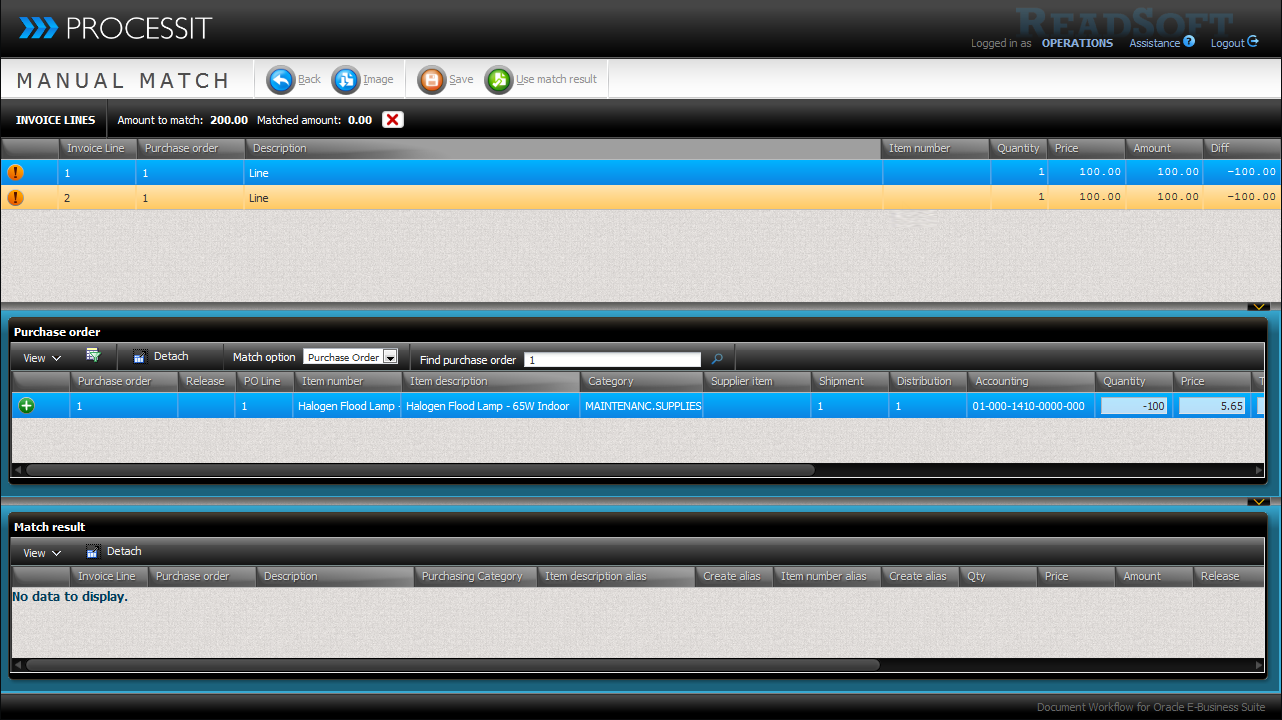
Main Menu Options
 Back: Return to Task Details.
Back: Return to Task Details. Save: Saves current information.
Save: Saves current information. Image: Download the task image.
Image: Download the task image. Use match result: Apply the performed line matching to the invoice and continue to Task Details.
Use match result: Apply the performed line matching to the invoice and continue to Task Details.
Invoice lines segment
Contains invoice lines that require matching or have been matched.
- Amount eligible for matching
- Amount matched so far
- Amount matched indicator (matching amounts are equal or not)
- Unmatched line indicator
- Match performed indicator and Undo button
Purchase Order Segment
Container Purchase order line information
- Search for purchase orders.
- Select Match Option.
- Editable Quantity and Price.
- Match line to selected invoice line (Add to Match Result).
- Status icon shows Shipment and Distribution information.
Match Result Segment
- Contains invoice lines matched to purchase order lines during this session.
- Delete a line match.
- Create match alias as a new matching rule based on item number and/or description.
- When clicking Save data or Use match result the lines from Match Result are applied to the invoice.
Performing a Manual Match
- Select an invoice line.
- Select Match Option.
- Find the correct Purchase Order or Receipt.
- Select a Purchase Order or Receipt line.
- Correct Quantity and Price.
- Click Match line icon.
- Click Save Data.
- Match result is updated.
- Repeat for all lines.
- Click Use match result.
Matching to Receipts
To manually match to a receipt, select Receipts in the Match Option field.
After selecting Receipt, you can search for and view receipt information the same way you would do for purchase orders.
Invoice Matching Status Messages
View status information and error conditions that prevented an invoice from being automatically matched, including:
Different supplier on the purchase order versus on the invoice.
Issues related to incomplete, cancelled, closed, rejected, fully matched purchase orders, or purchase orders flagged for re-approval.
Automatch Optimizer
You can create aleternative item mapping match rules using descriptions to optimize the matching process.
The description or item number on a matched invoice can be stored as a rule for matching similar invoices to the selected purchase order.
Check the boxes for Alternative description and Alternative item number during manual matching.
All alternative item mapping rules are managed in the Automatch Optimizer in the Configuration manager.
Additional Approval for 2-way matching
Enable for a PO line type to have invoices containing that line type require an additional approval check prior to import.
A notification is sent to the defined requester or buyer who performs the additional approval check.
The check is confirmation only and does not include additional validation. All invoice editing can be disabled.
You can provide an SQL statement to determine 2-way PO invoice approver at runtime.
Manual Match Exercises
You must create purchase orders in Oracle and invoices in WebTest to perform these exercises.
Match to Purchase Order
Manually match an invoice to a purchase order.
Match to release
Manually match an invoice to a receipt.
Manual Match to another PO standard
Manually match an invoice to another purchase order than the one referenced.
Manual Match to more lines
Manually match an invoice with multiple lines to more than one purhcase order line.
Manual Match to more than one purchase order
Manually match an invoice with multiple lines to more than one purhcase order.
Apply purchase order reference to GE invoice
- Create and submit a GE invoice.
- Apply a purchase order reference in Task Details.
- Enter the Manual Match window.
- Change the GE invoice to a PO invoice by performing a manual match.