Splitting documents by document types
When configuring your XBOUND process, you can use a Split Documents step to create root documents that contain specific document types.
Tip: In the Scan Documents activity the document type can be automatically assigned to newly imported root documents.
To configure document splitting
Using the XBOUND Management Center, open a console containing the Process Designer.
Under , click the desired process.
In the area, click :

Double-click the process step to access the settings.
Configure the process step by selecting .
In the box, select a document type and click . Add as many document types as you want.
Click .
Save the process by clicking the button:
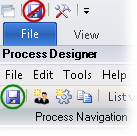
During production, you can now see in the Process Monitor that the root document is split by document type.
Tip: You can also export documents to different directories based on document type.
Adding process steps to a process