Changing the display language
Use this procedure to change the display language (the language of the XBOUND user interface):
Using the XBOUND Management Center, open a console containing the Common Configuration Manager.
Note: In order to save changes in the Common Configuration Manager, you must run the Management Center as an Administrator.
In the navigation pane, select .
Click the tab.
Under , select the user interface language.
Alternatively, select to automatically match the XBOUND interface to the Windows operating system language. (If XBOUND is not available in the language of your operating system, English is displayed.)
Select >:
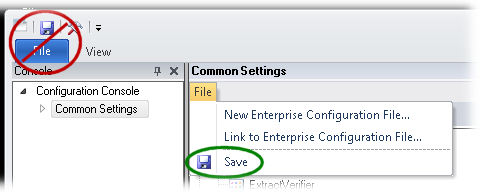
You must restart XBOUND for this change to apply. If you select a language that is not supported, English is displayed.
Note: Some text (such as in calendars) might not be displayed in the language you select. These texts come from the default language of the operating system.
Customizing the work area: Overview