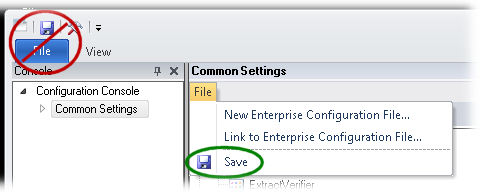Configuring XBOUND Platform Service
XBOUND Platform Service uses configuration settings for connecting to
the XBOUND database and to
the Logging database. These settings are not stored in the configuration
file for the XBOUND application but in the XBOUNDPlatform.exe.config file, which is located in the XBOUND
program directory. Thus, to configure XBOUND Platform Service, you must
access these settings on the computer where XBOUND Platform Service runs.
Tip: You can specify multiple
application servers (platform servers) to use for automatic load balancing
or failover. See Configuring
applications centrally.
Use this procedure to configure XBOUND Platform Service:
Using the XBOUND
Management Center, open
a console containing the Common
Configuration Manager.
Note: In order to save changes
in the Common Configuration Manager, you must run the Management
Center as an Administrator.
At the bottom of the navigation pane, select . (This node is only displayed if the XBOUND
Platform Service is installed on this computer.)
On the right side, specify the desired settings. ( More information.)
More information.)
XBOUND Platform Service uses two different database connections:
Connection to the XBOUND database
that contains the processes and documents to be processed.
Connection to the XBOUND logging
database, which contains log messages that you can query and
display using the Log Explorer.
These two database connections are configured using these settings.
Note that some of the settings are not available for certain database
types.
| Select the database type. |
| Name via the database server,
service, or instance can be accessed. |
| Select if you want the XBOUND
Platform Service to connect to the database using its
Windows user account. If so, you must first enable access
to the database for the user that is logged onto the Platform
Service, and then type in the user name and password here. This setting is available only if you selected the database type.
|
| Name and password of the database
user. You must create the user in the database system
first. Otherwise the test will not work (see below). This setting is not enabled if you selected the database type
and . |
| Encrypts the connection string
to the database in the xboundPlatform.exe.config
file. No passwords are stored in plain text. |
| Type the name of the database. |
| Checks whether the database that
you configured is accessible. NoteYou must ensure that the database can be accessed
by the XBOUND Platform Service, too (which typically
runs under another account). If you work with Windows authentication (recommended),
be aware that this connection test is done from your
Windows session.
|
| The XBOUND Platform Service enables the WebService and makes it accessible. Please refer to XBOUND
Installation Guide for more information about configuring the WebService. |
| Select this option to use an
additional SSL (Secure Socket Layer). The encryption parameters
are defined by the certificate that you use. Please refer
to XBOUND
Installation Guide for more information. |
Select >:
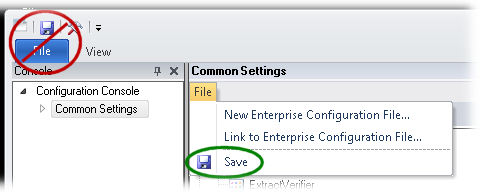
 Restart
the XBOUND Platform Service.
Restart
the XBOUND Platform Service.
Select menu >
> > > .
In the dialog,
right-click
and select .
The XBOUND Management Center must also be restarted if the Process
Designer is running.
Related topics
Common Configuration
Manager plug-in
Windows services
in XBOUND
Setting up XBOUND: Overview
 More information.)
More information.)