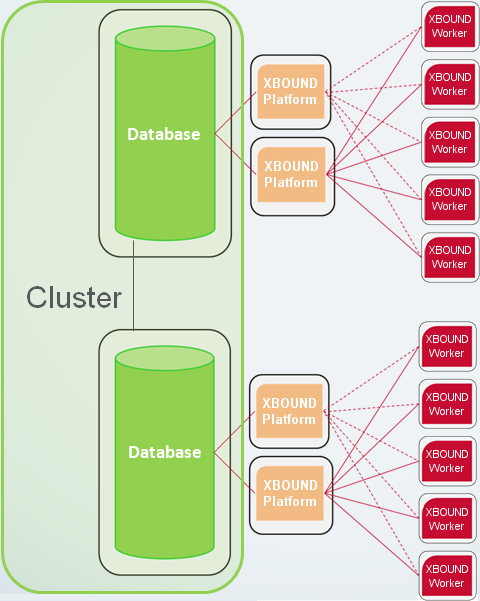Configuring applications centrally
For background information, see Common Configuration Manager plug-in.
In complex XBOUND environments, it is recommended to configure XBOUND applications centrally and then link to the configuration file from the client computers.
This is also the procedure to use to specify additional application servers (platform servers) to use for automatic load balancing or failover.
Use this procedure to create and use a central configuration file:
Using the XBOUND Management Center, open a console containing the Common Configuration Manager.
Note: In order to save changes in the Common Configuration Manager, you must run the Management Center as an Administrator.
In the Common Configuration Manager, select >.
A dialog is displayed where you can select a location and a file name. Be sure to select a location that is accessible from all client computers that you intend to configure centrally. Click .
The file name is xboundConfigurationCommon.foxconfig (default location C:\Program Files\ReadSoft\xbound).
A message is displayed. Click to confirm that the local configuration file is to refer to this new configuration file, or select if the local configuration file is to remain independent from this file (but other files will refer to the new configuration file – see step 7).
The message dialog closes, and a new item, , is added in the navigation pane.
For each (common or application-specific) setting that you want to configure centrally, take these steps:
In the navigation pane, select , or an application under it (depending on which settings you want to configure). On the right side, specify the appropriate configuration settings. (More information about the settings.)
Binding tab
Here you configure the technical settings for how an XBOUND application connects to the XBOUND server.
Select the connection type.
 Supported
communication protocols:
Supported
communication protocols:Type the URL that is used to access the XBOUND server.
Further application servers that can be used for failover or for automatic load balancing (see below).
Enable round robin to use additional application servers are used for automatic load balancing.
Or, disable round robin to use the additional application server(s) only for failover.
 Failover example:
Failover example:File System Logging tab
Here you can activate logging to the file system and adjust the settings.
Select if applications are to log to the Windows file system.
Type the name of the file into which the log messages are to be written.
Select the directory to which the log file is to be written.
Select the format of the logging (either XML or text).
Select the desired level of logging (described in Setting up logging).
Service Logging tab
Here you can activate logging to the central service log and adjust the settings. You can query the central service log using the Log Explorer or Process Monitor.
Select if applications are to log on to the service logging database.
Select the connection type.
 Supported
communication protocols:
Supported
communication protocols:Specify the URL of the logging server, including the protocol and port number. Example: tcp://testserver:4445 (the protocol is TCP and the port number is 4445).
Tip: You can specify multiple servers using a pipe symbol ( | ) as separator. If the first server fails, the next one is used. Example: tcp://testserver:4445|tcp://logserver:4445
Log level
Select the desired level of logging (described in Setting up logging).
Event Log tab
Here you can activate logging to the Windows Event Log and adjust the settings.
Select whether applications log messages to the local Windows Event Log.
Select the desired level of logging (described in Setting up logging).
Other Settings tab
When XBOUND processes save data temporarily, by default the Temp directory is used. If you want the data to be temporarily saved in another directory, specify which one.
How often the XBOUND Activities service checks for new documents (in milliseconds).
Note: Collectors do not use this setting. Collectors check their sources every 30 seconds. This is not adjustable.
Type a time interval (in milliseconds) for how often XBOUND Activities services perform a new login to XBOUND.
Specify when XBOUND is to warn you about the number of remaining licenses. If the number of licenses falls below this amount, a warning is displayed in the Log Explorer.
Then, in the navigation pane, select , or an application under it (if you are configuring an application-specific setting). Reset to the enterprise setting by emptying it (select the field contents and press on your keyboard) and pressing . A link appears, which leads you to where you have defined the setting (which should be the enterprise file).
The log level is a little different: If you want the log level to be set by the enterprise file, click the different levels until you see turn into a link:
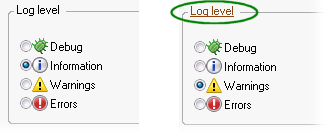
This tells you that the settings are the same. If you hover over the link, the node that the setting matches is emphasized in the pane.
Distribute the local configuration file to the rest of the clients.
On the client computers, open the enterprise configuration file by selecting > and then selecting the file.
Configuring common application settings