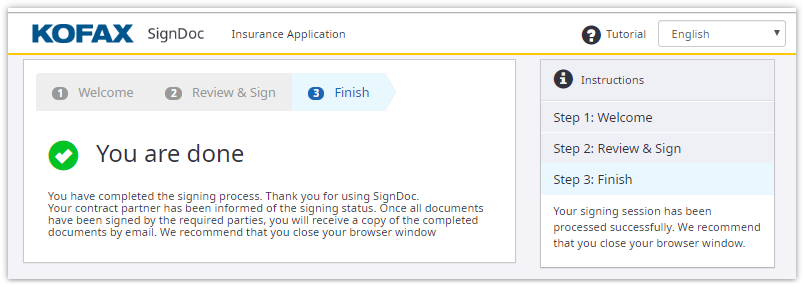Review and sign documents
Now you are ready to review and sign the document. This view will display all documents that require your attention.
-
Click
Sign to open the document.
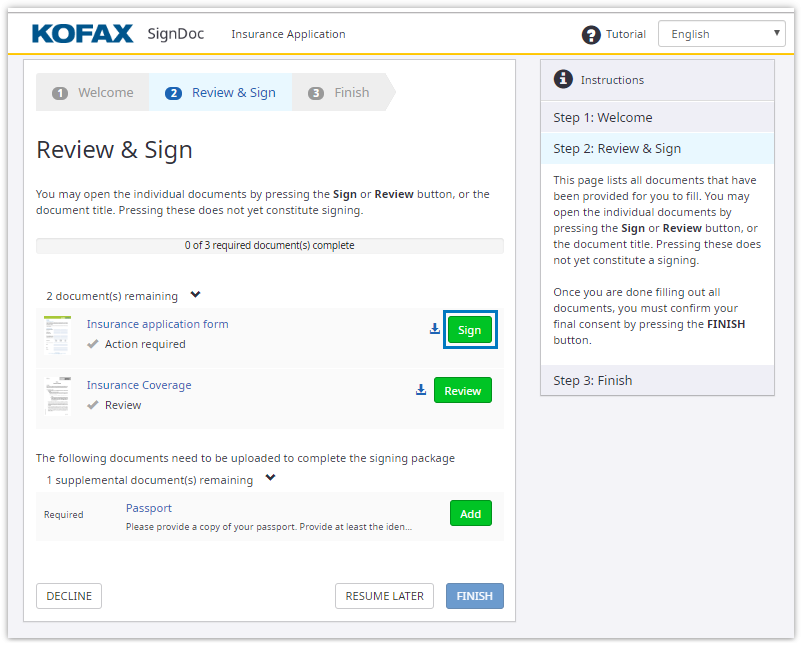
-
You can review the document here before signing. While scrolling, the arrow on the left will always guide you to the
next signature field that requires your attention.
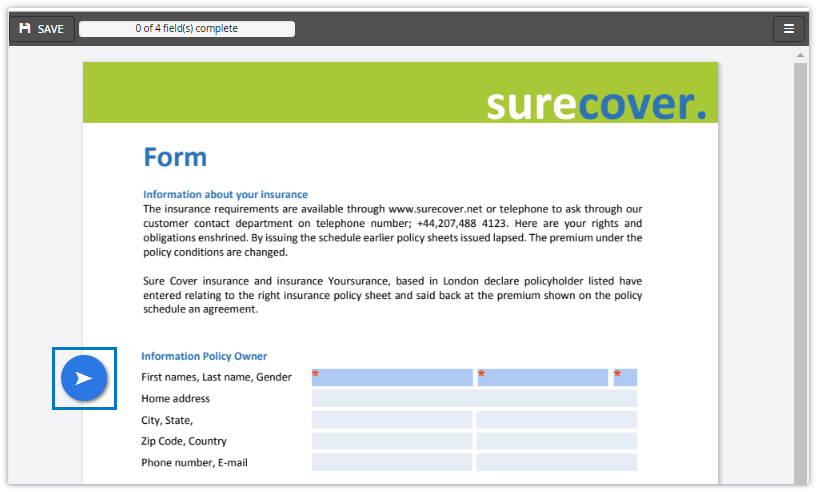
-
Click the signature field when you are ready to sign.
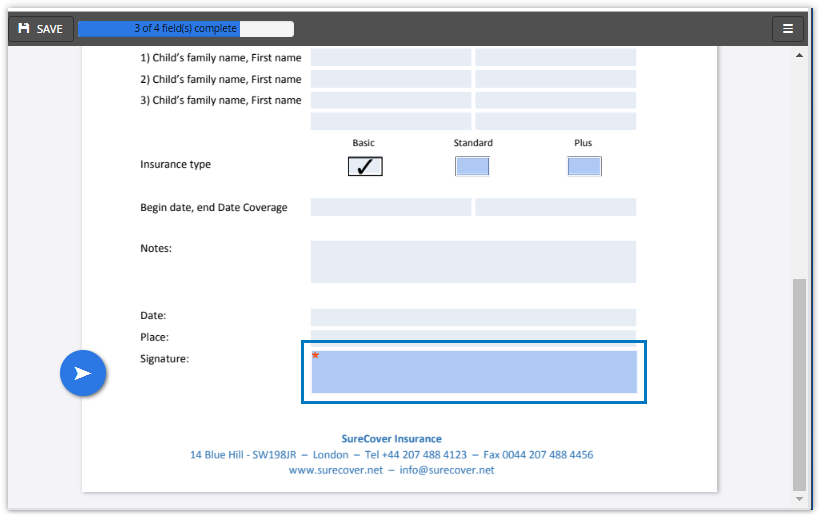
-
Depending on how the document is set up, you may be prompted to select a signature type. Select a signature type such
as the handwritten signature in the following example. Select the signing method as
Signature.

-
Tap or hover on the signature field.
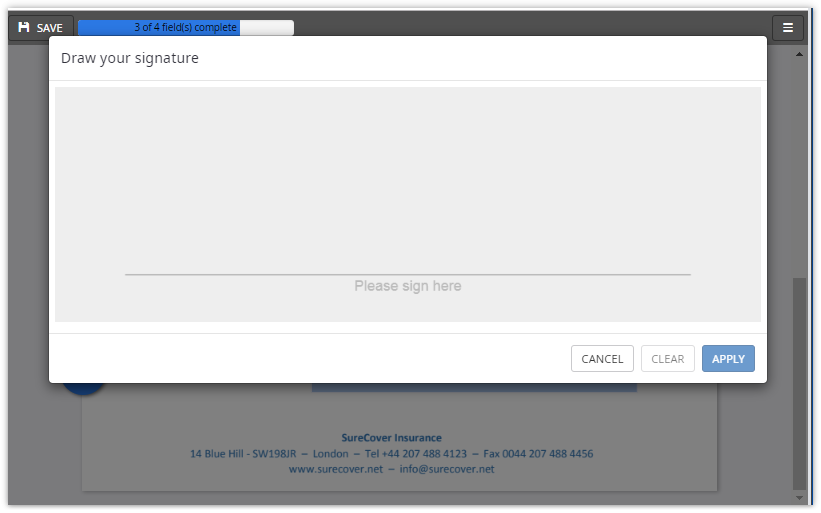
-
Click
Apply to place the signature in your document.
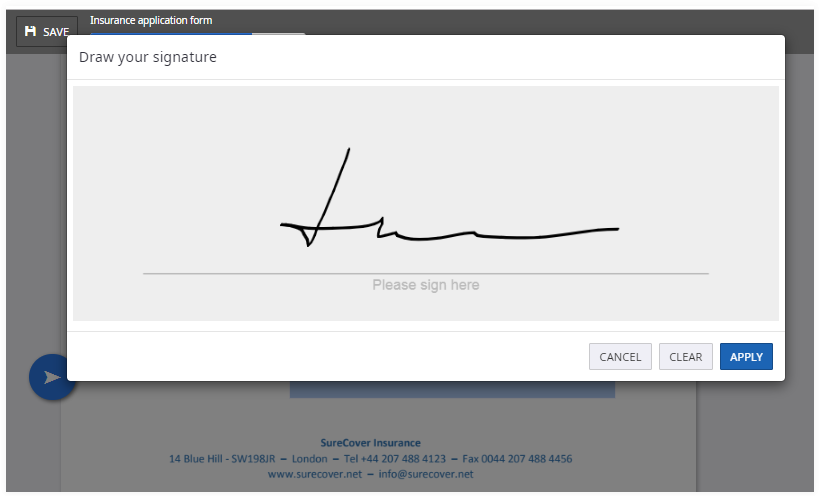
-
Now click
Save to return to the document overview.
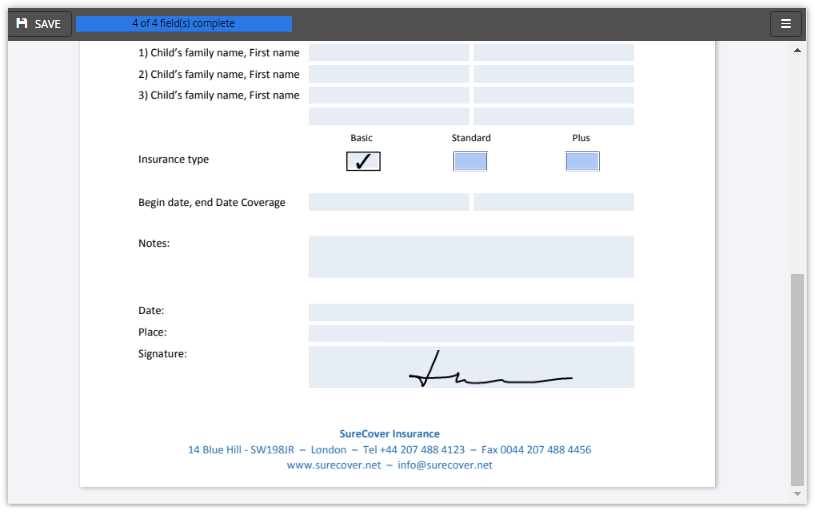
-
Add supplemental documents.
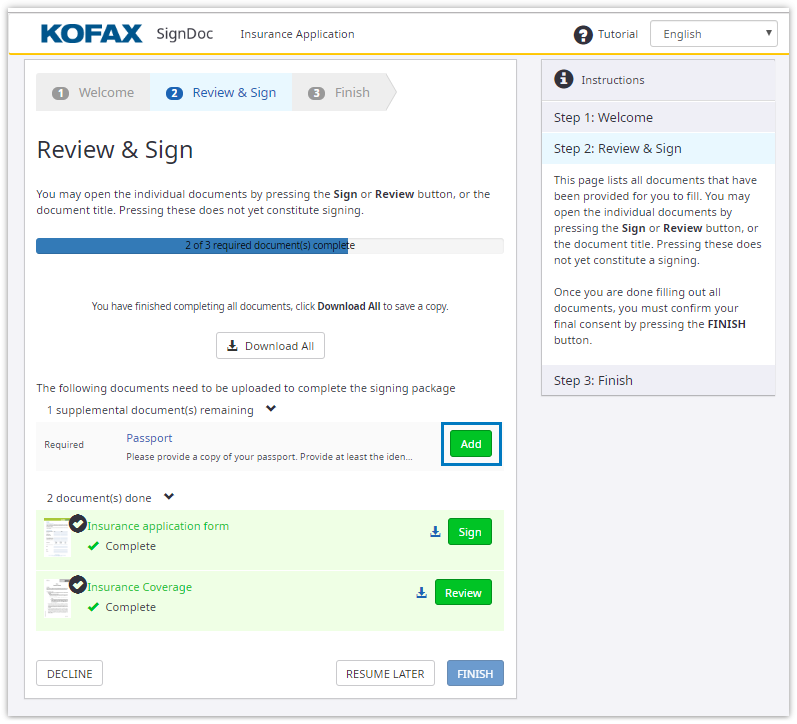
-
Upload the files.
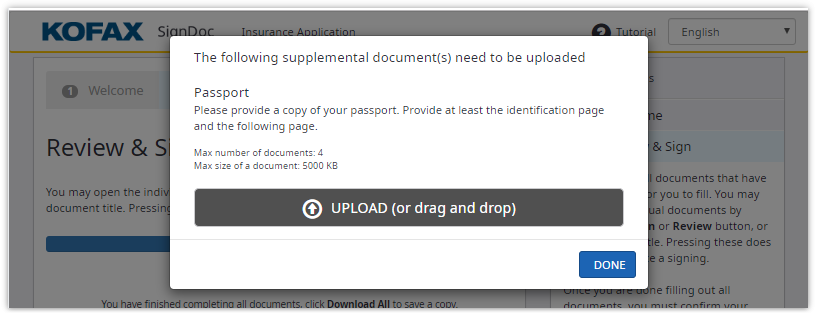
-
You can optionally download copies of your documents. The signing process is complete once you click
Finish.
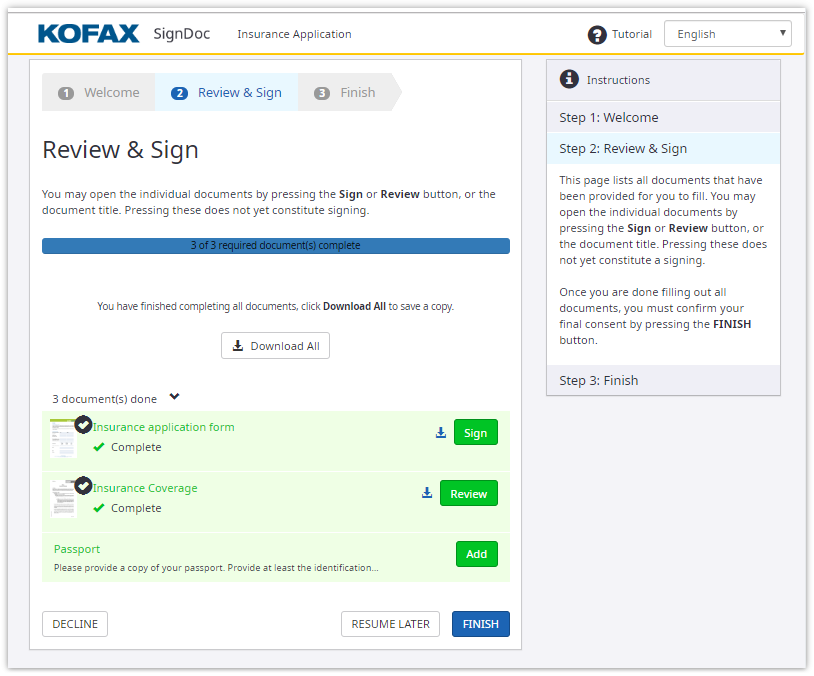
The Finish page shows that the signing session has been processed successfully.