Working with a document
Sign a PDF document
To sign a PDF document perform the following steps:
- Create a new document from the Request Builder page, for example, by
selecting
Template under
Load method. Select one of
the available templates from the drop down list and click
Open Document.
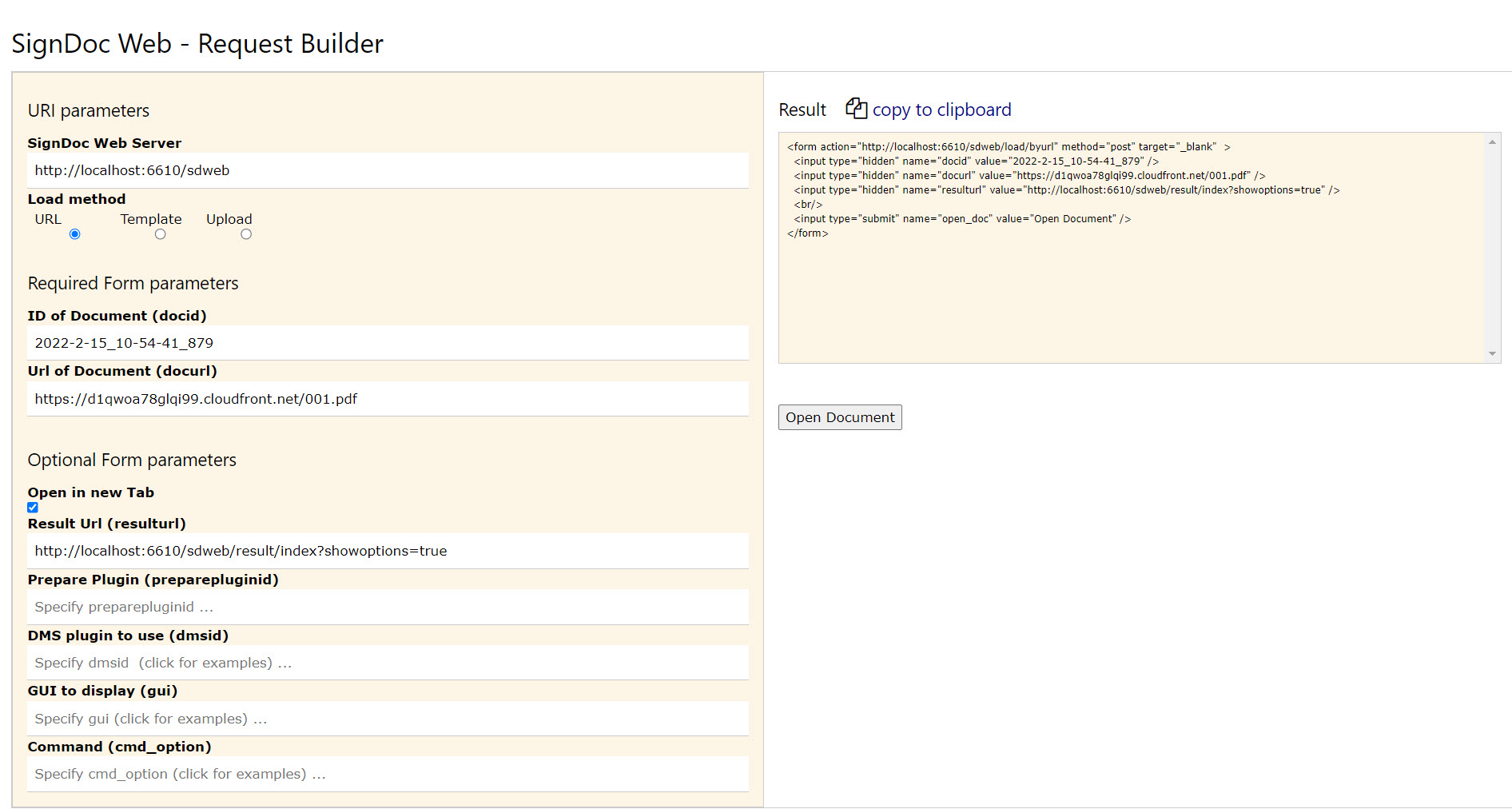
See the chapter Open documents for more information.
- The new document will be created based on the selected template and
will be displayed in the browser window.
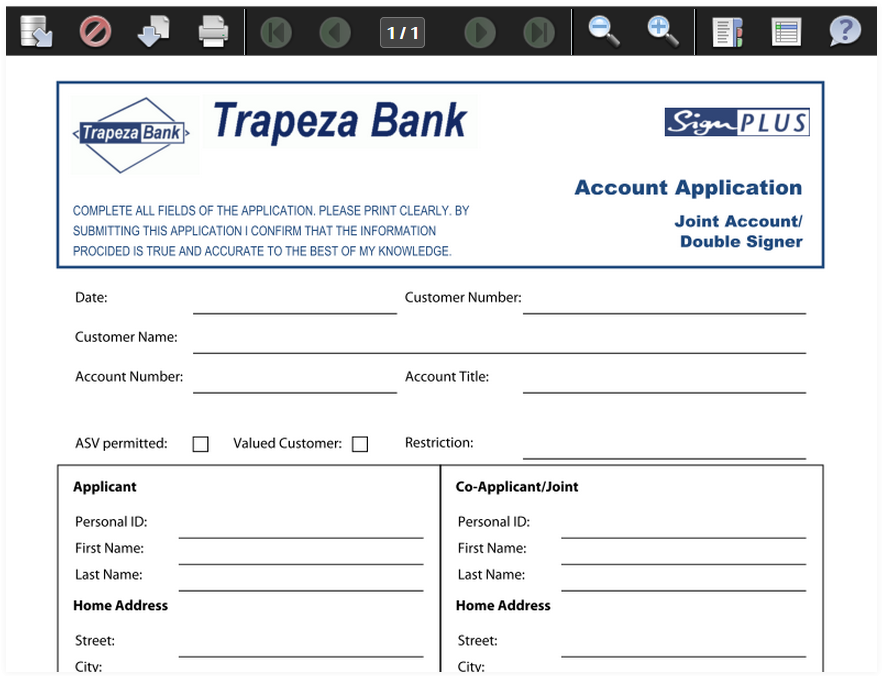
- On the top of the page the SignDoc Web toolbar will be shown. Find a
description of the items in the chapter
SignDoc Web toolbar.

- SignDoc Web offers a possibility to edit the PDF documents directly
in the browser window.
For using this functionality the PDF document should contain the editable form fields, that are supported by SignDoc Web (text fields, check boxes, radio buttons). If the document already contains the supported editable form field, click the toolbar icon
 Highlight input fields.
Once the icon is clicked, all the editable form fields will become highlighted
as shown on the picture below:
Highlight input fields.
Once the icon is clicked, all the editable form fields will become highlighted
as shown on the picture below:
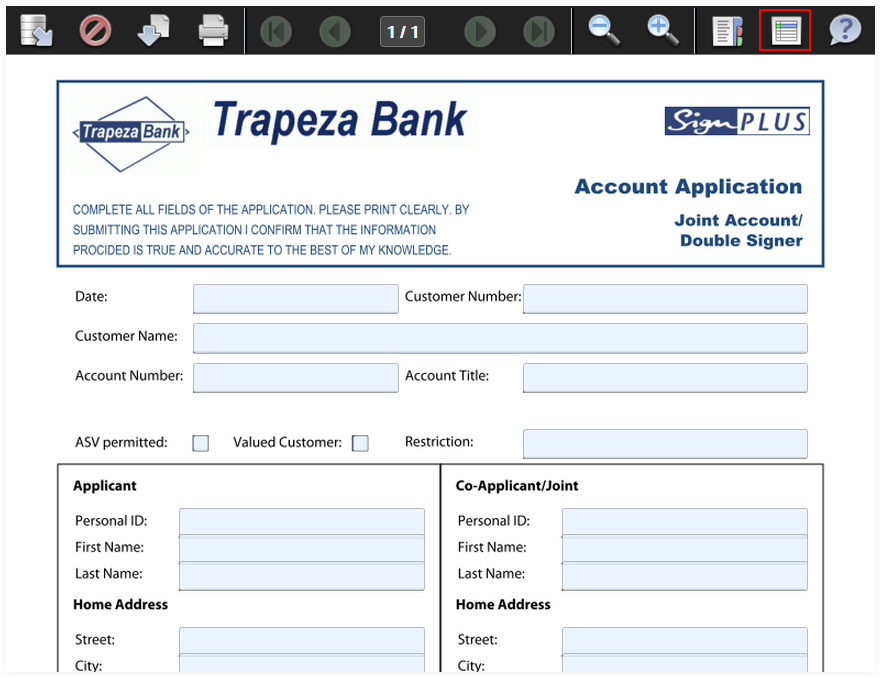
- Using a mouse, click on the field which you would like to edit. Once
clicked, the field will become activated and it will be possible to enter the
text. Enter the text and press
Enter key on the keyboard
to confirm the entry. The text will be inserted in the corresponding text
field.
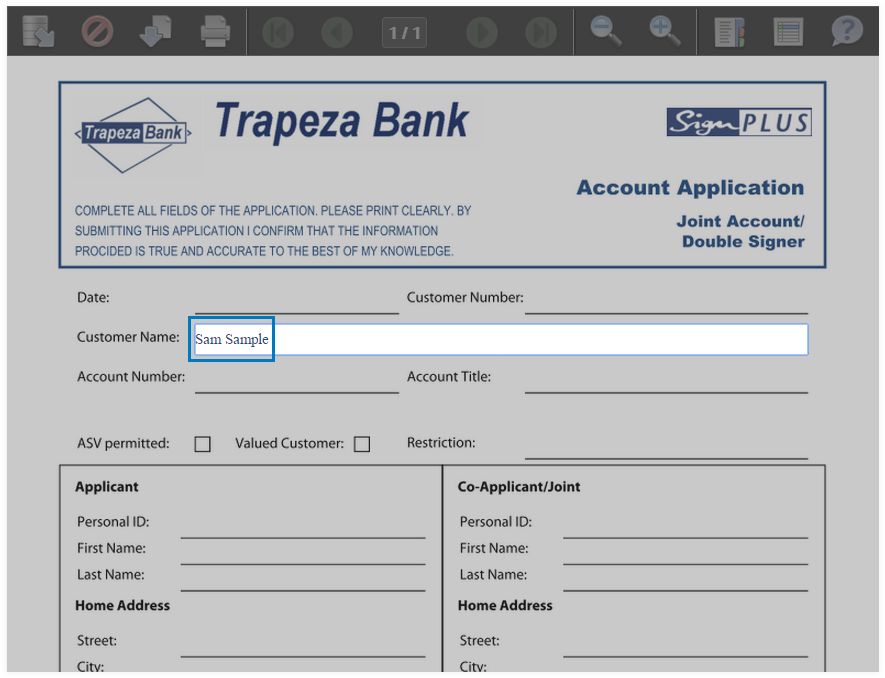
- To activate the necessary check box, simply click on the check box.
The picture below shows an example of the document with entered text and
activated check boxes:
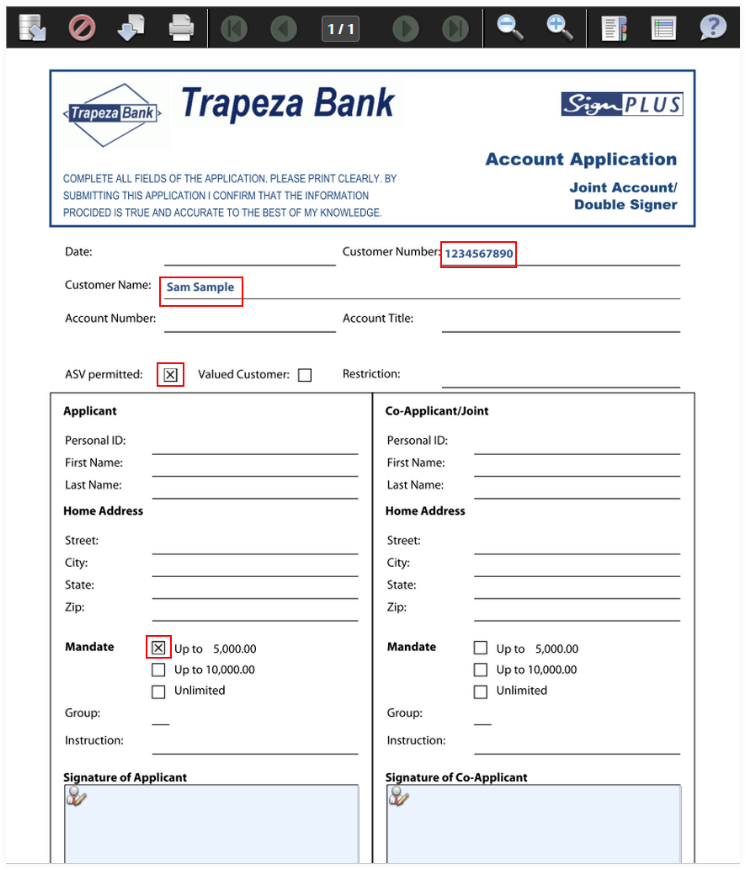
- To sign the document, click on the signature field directly in the
document:
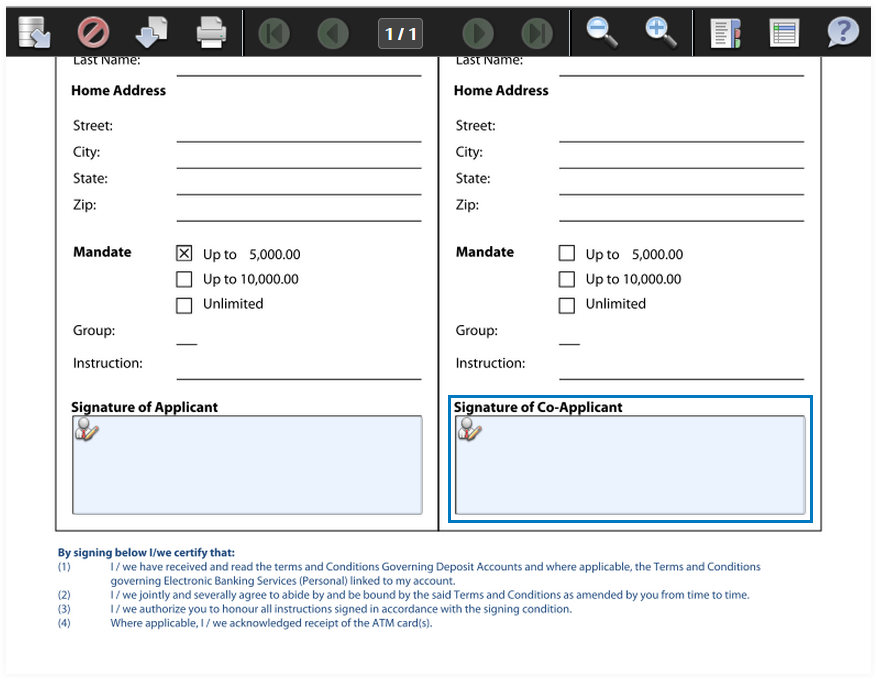 A signature capture dialog will be opened as shown below.
A signature capture dialog will be opened as shown below.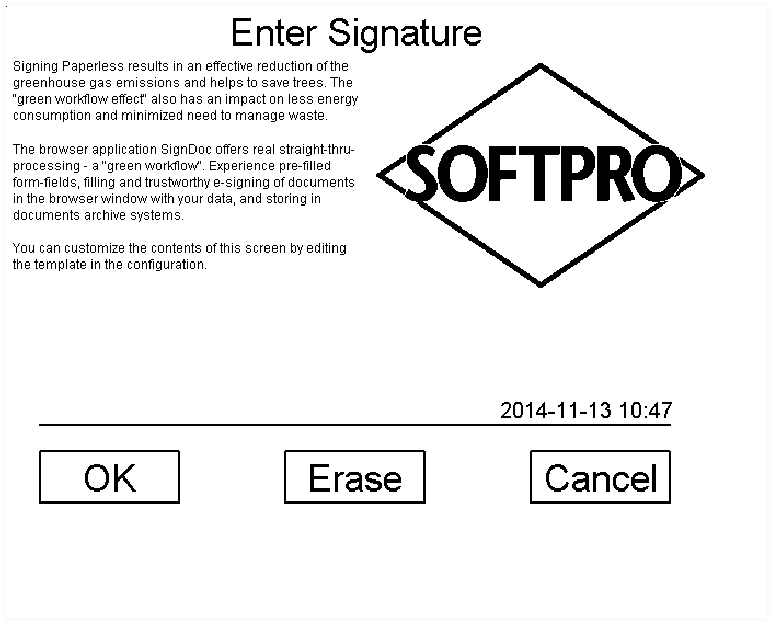
If the signature capture dialog was not opened, make sure that SignDoc Plugin has been installed on this computer.
- Sign on the signature capture device. Click
Erase to re-enter the
signature. Click
OK to confirm the signature
entry or click
Cancel to abort the
signature capture process.
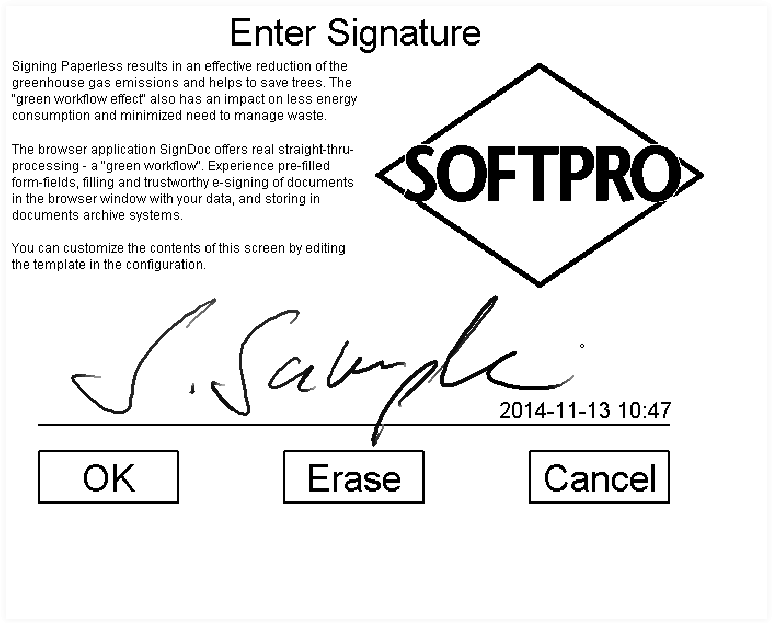
- After clicking
OK the signature capture
dialog will be closed and the captured signature will be inserted into the
document in the corresponding signature field.
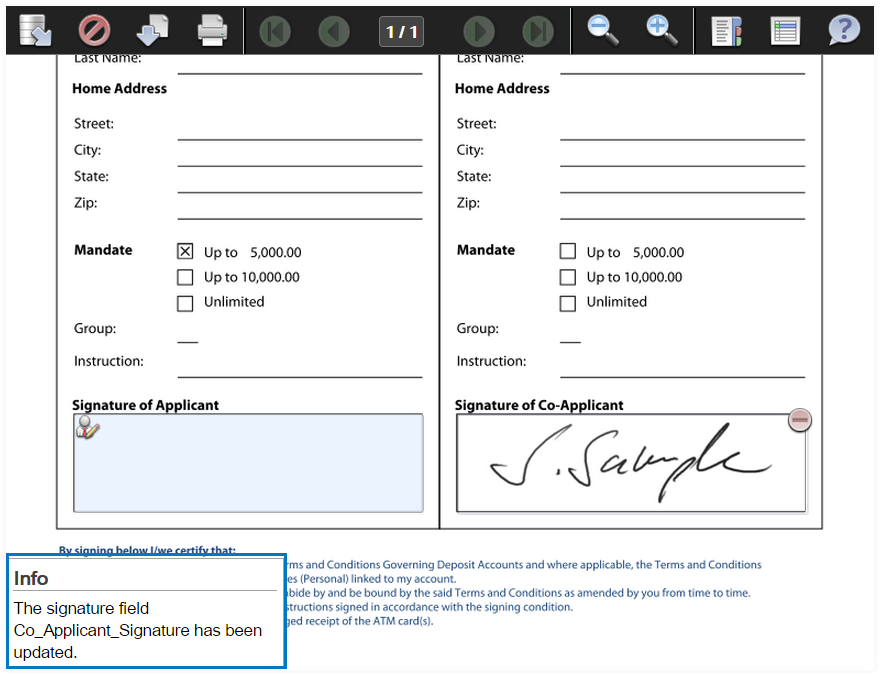
- When all the necessary signatures are inserted in the document, click
the
 Send document to archive
icon to archive the document.
Send document to archive
icon to archive the document.
- The message asking if you really want to send the document to archive
will appear in the middle of the browser window. At the same time the info
message notifying about the document validation status will appear in the
bottom left corner of the browser window.
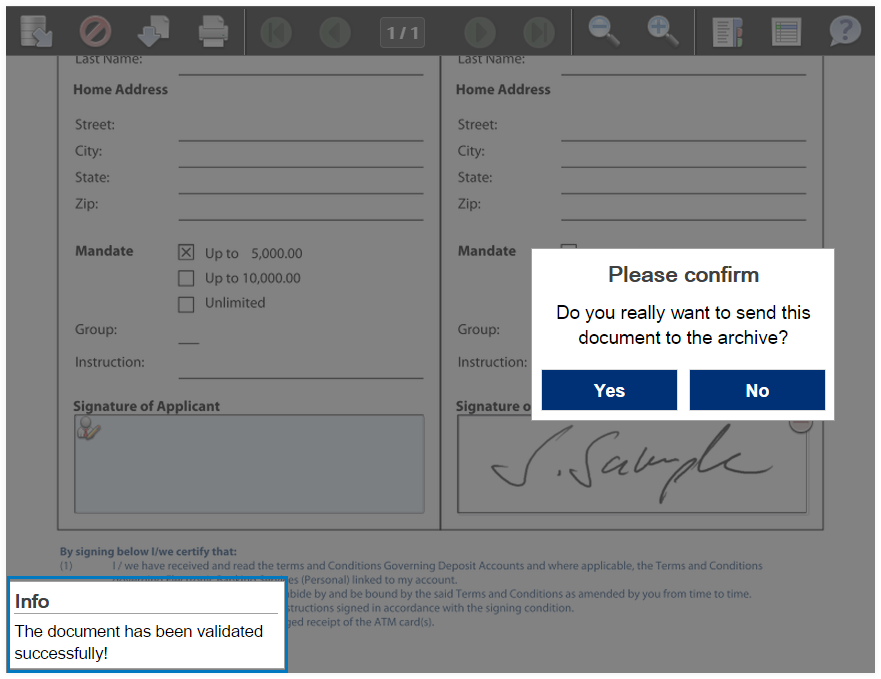
- Click
Yes to confirm and document
will be sent to the archive.
If the SignDoc Web has been installed with a default setting the location of the DMS folder will be in
C:\ProgramData\SOFTPRO\SignDocWeb\dms
- On the last SignDoc Web Request Builder page the information that the
document has been successfully saved will be displayed.
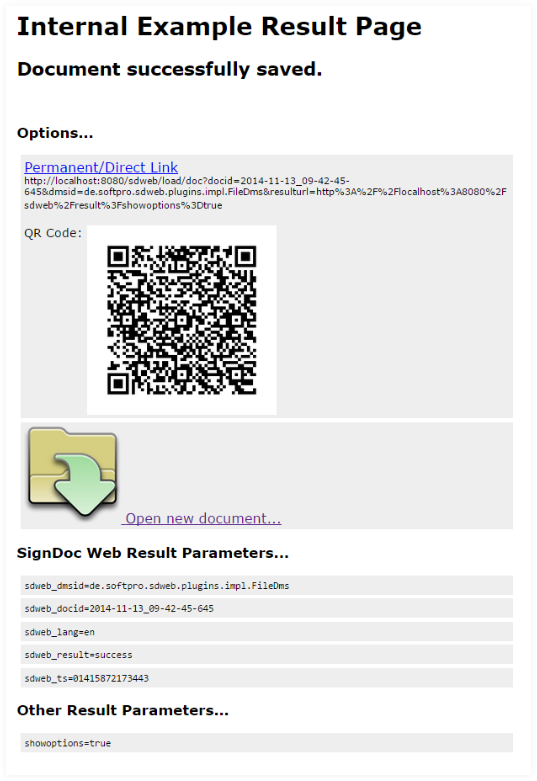
- The last SignDoc Web Request Builder page will be displaying the additional information about the currently archived document like options and result parameters.