Creating or editing a document type
Document types indicate the functional category of a document and are valid for a particular process. Documents usually have a document type, for example invoice, voucher, order form, etc.
Tips
In the Scan Documents activity the document type can be automatically assigned to newly imported root documents.
In a branched process flow, document types can be used to route documents along a specific path.
You must create document types before you can start configuring process steps.
Document types can be copy/pasted. They can also be saved to templates and then inserted wherever you need them.
Use this procedure
Using the XBOUND Management Center, open a console containing the Process Designer.
Under , click the desired process.
In the area, click :

Double-click an existing document type.
Or, to create a new document type, click . The dialog is displayed. In , type a name for the new document type.
Assign a priority value for this document type if documents of this type are to be processed with a higher priority than other documents. Documents with a higher priority value are prioritized.
Optional: If root document names do not need to be unique, deselect .
Optional: If you want to be able to trace changes to documents, select . (For example, you can get that trace information from several of the reports displayed in the Reports plug-in.)
Click .
Save the process by clicking the button:
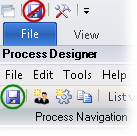
Optional: Now you can create a field definition or create a table definition for the document type.