Configuring a process step
After you add process steps to a process and specify the process flow, in many cases you must configure the details of some or all of the process steps.
Notes
You must create document types before you can configure process steps.
Most types of process steps do not have separate instructions in this Help. (
 These do:) Please see the description
of each activity for the available options.
These do:) Please see the description
of each activity for the available options.
![]() For a Scan
Documents process step, it is important to at least open the step
as below and click to set the
default configuration.
For a Scan
Documents process step, it is important to at least open the step
as below and click to set the
default configuration.
Use this procedure
Using the XBOUND Management Center, open a console containing the Process Designer.
Under , click the desired process.
In the area, click :

In the area, double-click the process step that you want to configure.
Select the desired options. The available options depend on which activity type the process step has. (See a list of all activities.)
Click to close the parameter set.
Save the process by clicking the button:
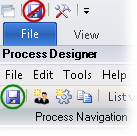
Tip: You can limit processing to documents or media that meet specified criteria.
After you configure all of the steps in the process (or enough of them for testing), typically the next step is activating the process.
Note: Most activities must be assigned to an Activities Service before they can run.
Exporting and importing process step settings