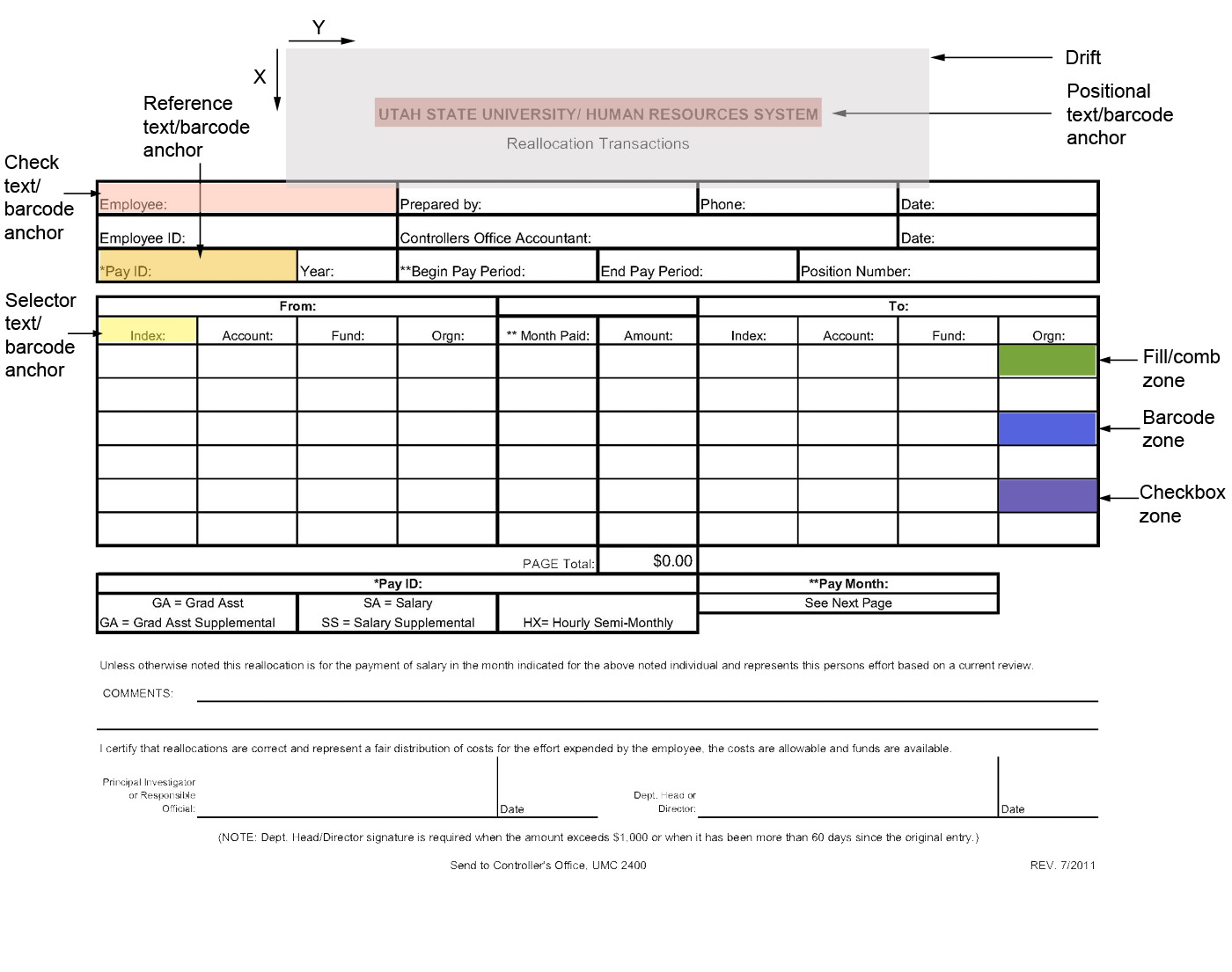Operation of Form Template Editor
Form Template Editor operates in a two-step process: template definition step and processing step.
-
Template definition step
Scanned empty or filled form images can be used for template creation using the new Form Template Editor standalone desktop application. The LFR module helps the creation phase by automatically detecting form fields. The created form templates can be tested within the Form Template Editor.
-
Processing step
The different fill zones and anchor zones can be seen on Figure 1, the colors representing those used in the application.
Zone colors used in Form Template Editor