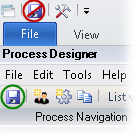Branching the process flow
When specifying process flows, you can create branches in your process. You can run the documents in parallel through these branches, or you can run the documents through only one branch. If the document is to be processed in only one of the branches, then you must defined process rules with conditions that decide which of the branches a document is to be processed in.
A note about parallel processing: Some users branch processes when different tasks can be carried out independently from one another, for example in order to increase the speed. However, keep in mind that a document can only be opened by one activity at a time. Genuine parallel processing is therefore not possible.
In most cases you are not trying to achieve parallel processing of documents. Instead, the goal is to route some documents through one branch and other documents through another branch.
Note: This functionality is disabled by default. If you want to use it, you must enable it. To do this, select in the dialog.
Use this procedure to create a process with two branches. You can create up to 100 branches.
Using the XBOUND Management Center, open a console containing the Process Designer.
Create a new process, and then add process steps.
Specify the process flow with process rules between the process steps. When branching the process, two or more arrows will point from one process step to other steps, like this:
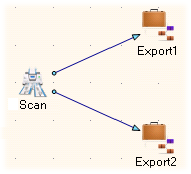
Specify at least one condition under which the documents should follow the arrows. (For instructions, see Specifying which documents to route to a process step.) Otherwise, all documents will follow all arrows that extend from the process step.
Tip: Often the content of one or more fields on the document are used to determine which path a document will take through the process. (More information.)
You may also need to synchronize tasks at the point where the branches reconverge.
Save the process by clicking the button: