Activating a process
After you add process steps to a process, specify the process flow, and configure the process steps, the process must be activated. Before you do that, no documents can be processed, and the process is not visible in the Process Monitor.
In the Process
Designer, inactive processes are listed with this button by their
name: ![]()
Use this procedure to activate a process
Using the XBOUND Management Center, open a console containing the Process Designer.
Under , right-click the button next to the process (
 )
and select .
)
and select .The symbol for working processes (
 ) is applied,
and you can see the process in the Process Monitor.
) is applied,
and you can see the process in the Process Monitor.Save the process by clicking the button:
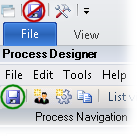
Typically the next step is adding a collector.