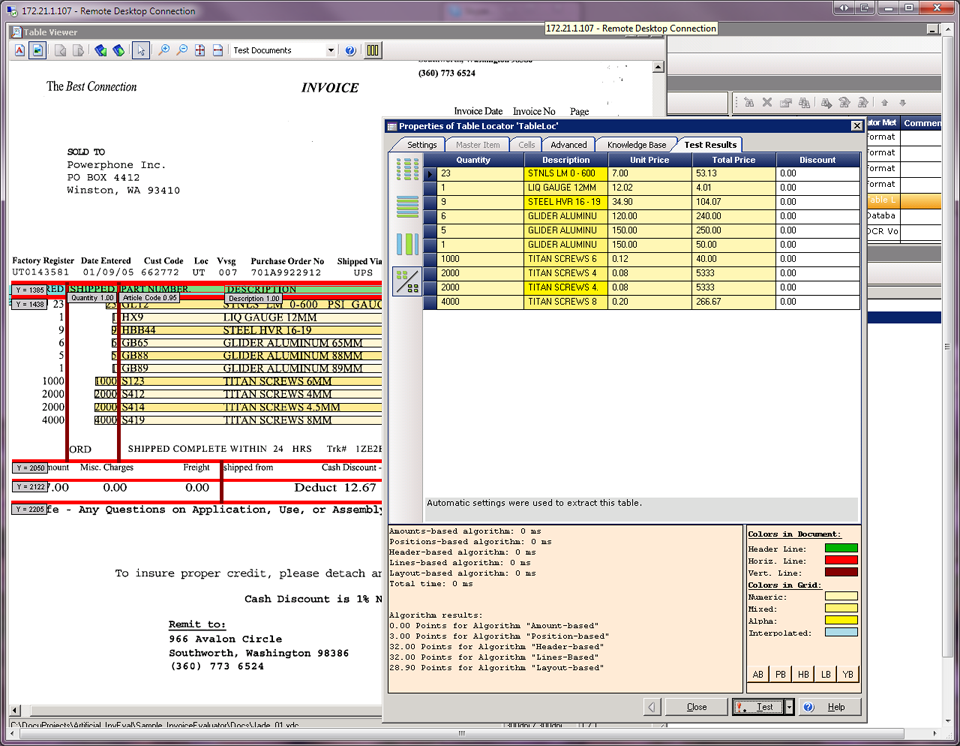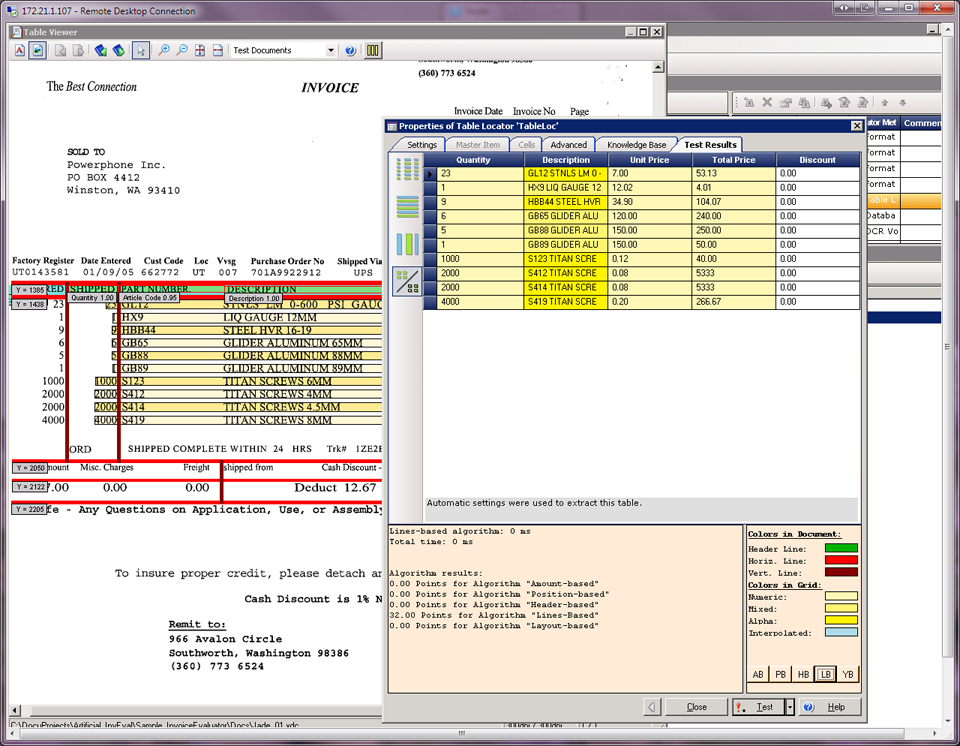Use Expert Mode for Testing Tables
Use the Table Locator "Expert Mode" when testing tables to view technical details about how results are attained, and what algorithms are used. The Table Locator uses five separate algorithms, and these algorithms are executed in a specific order. Knowing when these locators run and how your changes can affect each algorithm result can effect your overall results.
The Table Locator algorithms run in the following order:
-
Amount-based algorithm
-
Position-based algorithm
-
Header-based algorithm
-
Lines-based algorithm
-
Layout-based algorithm
In addition to the list of algorithms and timing results, the highlighting in the Document Viewer (Table Mode) changes. Table border lines are extrapolated. Horizontal lines appear in red; vertical lines appear in brown. The header line appears in green, and interpolated information appears in blue.
Use this technical information to determine if your table settings need modification, and where the changes are required. You can test your Table Locator using Expert Mode by following these steps:
- Test your locator.
-
With the
Test Results tab open, press
Ctrl + F12.
The Table Locator Export Mode is displayed. The document in the Document Viewer (Table Mode) is modified to use the Expert Mode highlighting scheme and an additional pane with technical details is displayed at the bottom of the Table Locator Properties window.
-
Optionally, test individual algorithms separately by clicking the
following buttons:
- AB
-
Tests the Amounts-based algorithm.
- PB
-
Tests the Position-based algorithm.
- HB
-
Tests the Header-based algorithm.
- LB
-
Tests the Lines-based algorithm.
- YB
-
Tests the Layout-based algorithm.
Each algorithm test updates the statistics and the Document Viewer (Table Mode) to show the test results.