Quick tour of Validation
Validation has a main menu and a toolbar for quick access to various features and commands. Beneath these, the interface is usually divided into four main areas. On the left a navigation tree contains the contents of the batch. In the center, there is a field editing pane which displays the validation form, and below this form is a context-sensitive editor pane. On the right, a Document Viewer displays the current page.
The Document Viewer and the InPlace Editor can be undocked and repositioned. The Current Error area is then part of the InPlace Editor. If the InPlace Editor is not displayed on the validation form, the Current Error area is displayed at the bottom of the form.
A status bar is also displayed at the bottom of the window, providing additional information.
The following figure shows the default user interface for Validation with a batch opened. The layout of the user interface can be customized by your solution integrator using Project Builder.
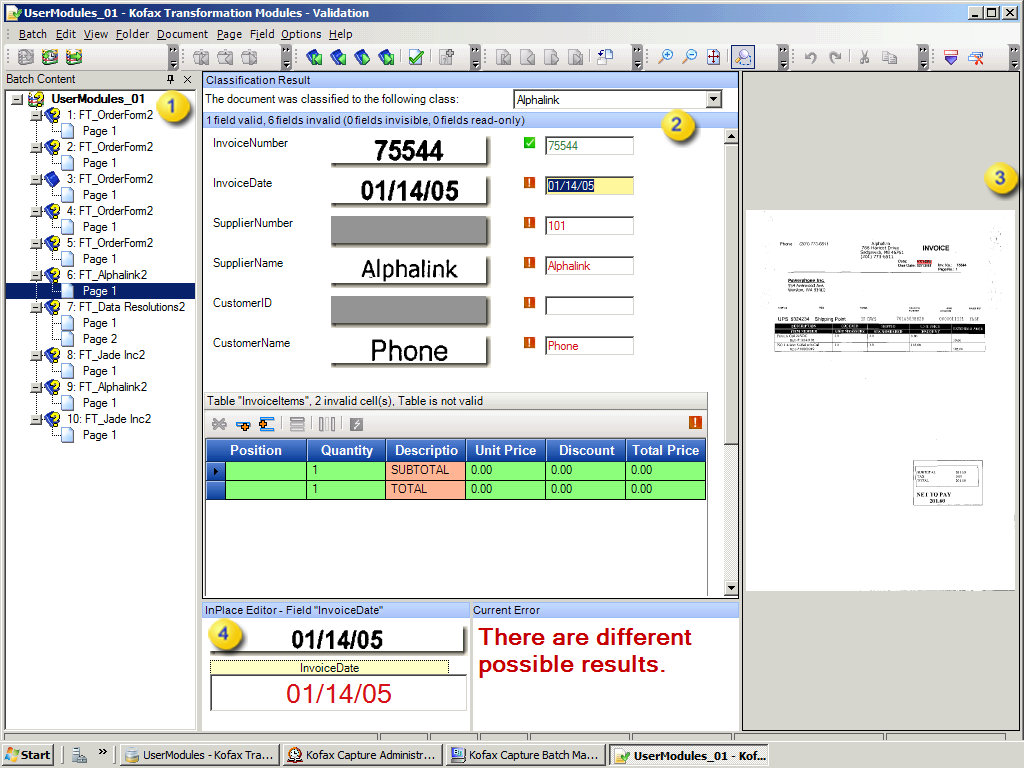

|
Batch Content pane |

|
Classification Result and Document Result pane |

|
Document Viewer |

|
InPlace Editor pane |