Access ReadSoft Collector Database Maintenance tool
To open ReadSoft Collector Database Maintenance Tool, click .
The Collector Database Maintenance Tool dialog box appears.
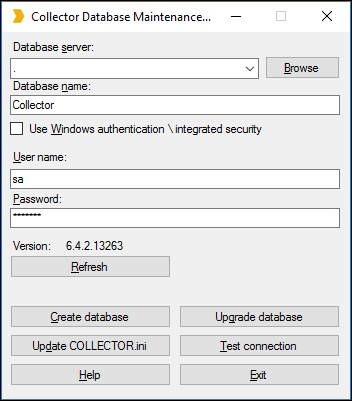
The following table lists the fields and options available in the database tool:
| Field/ Option | Description |
|---|---|
| Database server | The database server address. |
| Database name | Name of the database server. |
| Use Windows authentication \ integrated security | Select this option to enable Windws authentication to connect to the database. Once this option is selected, user can use the Windows password to connect to the database. |
| User name | Enter database user name. |
| Password | Enter database password. |
| Refresh | Click this to know the version of the database.
Note When database connection fails, a message
Unknown is displayed.
|
| Create database | Click this button to create a new database. |
| Update COLLECTOR.ini with changes |
Click this to update the database changes to COLLECTOR.ini.
Note The location of the COLLECTOR.ini file is specified in the GlobalPath parameter in the eilocal.ini file
available at: C:\Users\Public\ReadSoft\INVOICES
|
| Upgrade database | Click this to upgrade the database when you install a new version of ReadSoft Collector.
Note A notification message is displayed if the database need not to be upgraded.
|
| Test connection | Click this to check the database connection. |
