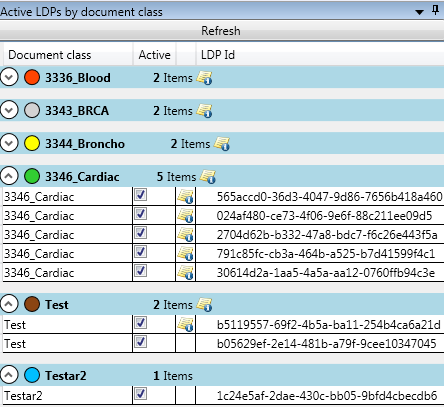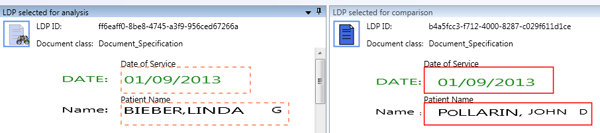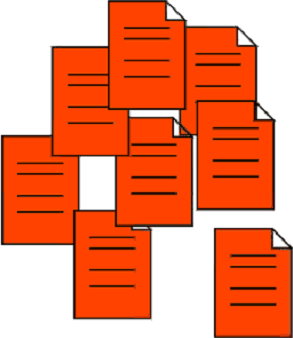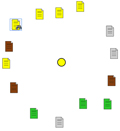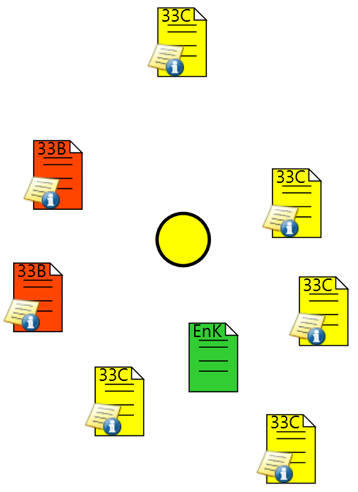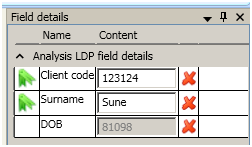Knowledge Processing Explorer
Knowledge Processing Explorer is a separate application that provides information about the layout data points (LDPs) that are used for online "learning" of classification and/or interpretation.
This is very useful when Knowledge Processing is implemented in your XBOUND system. For example:
Use Knowledge Processing Explorer to find and remove corrupt or incorrect LDPs. (How?)
It also helps you to understand why specific documents or document types are classified incorrectly. For example, when Knowledge Processing provides poor classification of a certain document type in production, or when it mixes up two documents, Knowledge Processing Explorer can help you to understand and solve the problem. (How?)
Note: Knowledge Processing Explorer must be installed. Please see XBOUND Installation Guide for details.
Start Knowledge Processing Explorer by selecting menu > > > .
Use these panes and settings:
The ReadSoft Knowledge Processing Service host from which data is displayed. After selecting a host, click above the list. | |||||||
Solution | The solutions, where Knowledge Processing has learned classification and interpretation, that are present in the database. Select a solution from the drop-down list to work with LDPs and classes found in this solution. | ||||||
Use this to search for a specific LDP. | |||||||
are listed by name.
LDPs are listed by GUID (Globally Unique Identifier). | |||||||
A visualization of the LDP that is selected in the list. You can see the words, fields, their positions, and the document class. If you want to extract a field based on its position, you can rubberband the position on the LDP and add the field. This field then appears under Field details. Rubberbanded field positons that are inherited from a father LDP are | |||||||
A visualization of the LDP that is selected in the pane. You can see the words and their positions, as well as the document class. Learned, rubberbanded field positons are shown here This is useful for examining documents of two types (represented by two different colors in the pane) to understand why Knowledge Processing considers them similar. Use and to get a closer look. When two documents are displayed side by side, words displayed in green are the ones that Knowledge Processing considers to be similar. Any word selected under is shown with a red rectangle around it. | |||||||
A detailed breakdown of the words found on the selected LDP showing:
When you click a word, the word is shown with a red rectangle around it in . | |||||||
If the Knowledge Processing database contains no other active LDPs that are similar to the selected one, then only the icon with the binoculars is displayed. | |||||||
| |||||||
Shows how closely a selected LDP matches () or does not match () each document class, including a of how certain the match is. The higher the score, the more certain the match. Click the class name to see a detailed breakdown of the selected LDP in the . | |||||||
Field details |
If you want to extract a field based on its position, you can rubberband the position on the LDP and add the field. This field then appears here, under . See Adding and Deleting field positions in the Knowledge Processing Explorer for more details. |