Invoice solutions: Overview
The 7.1 R1 readme mentions this topic by name.
These steps describe how to set up a solution for invoices in DOCUMENTS.
There are two types of invoice solutions; this information pertains to the first type – the kind that uses Invoice modules. Follow the steps for each invoice profile that you want to process.
If invoices are sorted into buyer- or type-based batches before scanning, set up the solution so that the Scan Information add-on is used.
Then when you are finished setting up the invoice solution, deploy it to a runtime system.
Creating an invoice profile
You will need one profile for each country and invoice type that will be processed in the system. Example: If your company is located in Canada, you might need four profiles:
-
Canada – PO standard
-
Canada – GE standard
-
USA – PO standard
-
USA – GE standard
|
To create an invoice profile:
|
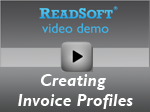
|
Creating a solution and corresponding document specification(s)Processing documents in different languages refers to this section by name, as well as step 7. Please update there if you make changes here. In order to make use of the invoice profile(s) in the Invoice Manager module, you need make a connection to them in the solution that you create in the Administration module. This is done by creating adocument specificationfor each and every active invoice profile.
|

|
Creating a batch specification
|
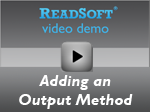
|
|
You need at least one production task. All activities must be covered in the task(s) that you create—except Verify, which will be performed by Invoice Verify (see further below). See Setting up a production task for instructions. Your settings in the Sort activity will depend on whether your invoice solution uses master data and how many invoice profiles it contains (see details). |

|
Prepare for processing invoices in Invoice VerifyTo process the invoices in the Invoice Verify module, use Invoice Manager to do one of these things: |
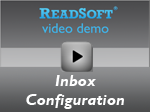
|
Deploying the invoice solution
|
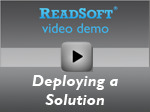
|
| Warning |
|---|
|
If you change an invoice profile that is used in production, be careful not to cause problems in your production system. Make changes only when no jobs or production tasks are running that use the invoice profile, and when no optimizing is being done on invoice definitions for the invoice profile. If you are changing a field profile, plan how the changes will affect your existing invoice definitions. If you are making changes that will affect many invoice definitions, we recommend backing up the Invoice database before you proceed. Restart any production modules after making your changes. |
Image location in an invoice solution
Processing documents in different languages