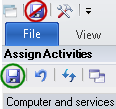Assigning activities to the Activities Service
The XBOUND Activities Service executes the activities that you assign to it.
To obtain efficient load sharing and optimal license utilization, you can set up Activities services to run on one or several computers. You can assign one or several activities to each computer (or service instance, to be more precise) for the documents to be processed on the computer.
Even if you use the Activities Service on only one computer, you must assign activities. The activities that you assign here can then be used in process steps when processing documents.
Note: Only automatic activities need to be assigned to the service. The following manual activities do not need to be assigned:
Use this procedure
Start the Activities Service on the desired computer. (
 How?)
How?)Start the XBOUND Management Center and open a console containing the Assign Activities plug-in.
In the left pane, under , find the desired computer and select .
In the column, select all activities for which the Activities Service is to process documents on the selected computer.
In the column, select the number of activity instances to be executed. To scale XBOUND activities, run more than one instance of an activity.
Exception: Certain activities can only run once on any given server:
The Convert Images activity, if the function is used.
The RCF activities RecoStar Full Page Extraction and RecoStar Professional Extraction.
Therefore, the number of instances of these activities must be 0 or 1.
Important: If you do not specify the number of instances, leaving 0, then all of the selected activities will run in one xboundWorker process, which is not recommended.
Click the button: