Viewing reports
To access the Report Manager Dashboard and view the available reports containing real-time data from the main XBOUND database:
Using the XBOUND Management Center, open a console containing the Report Manager.
In the pane, expand and select . The data is presented as gauges and diagrams, which can be moved around by dragging and dropping the report boxes.
Optional:
Select which reports to display by clicking .
Enlarge a report by clicking the button (
 ); return
to normal mode by clicking the button (
); return
to normal mode by clicking the button ( ).
).
The settings are saved in the console and need only be specified once.
The default auto-refresh time interval is 20 seconds. You can adjust this by changing the value in the box next to the button. If the box is not displayed, click the symbol next to the button and type a new value here:
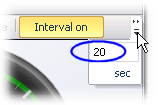
Tip: You can also view reports based on SSRS. See Report Manager plug-in: Reports for details.