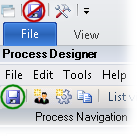Creating a table definition
After you create a document type, you can create a table definition for it.
Tables are often used in documents such as invoices that contain tables in which position, quantity, article number, and price are processed.
Using the XBOUND Management Center, open a console containing the Process Designer.
Under , click the desired process.
In the area, click :

Select the document type for which you want to create a table definition.
In the lower area, click .
Click the button (
 ).
).Click by the asterisk and type a name for the table definition.
Click
 to define the
first cell of the table format.
to define the
first cell of the table format.In the new row that is displayed, specify the appropriate settings:
Type the name of the field.
Select the field type. The options are:
Text
Number
Floating Point Number
Date
If the field has a default value, type it here.
When this option is activated, field changes are saved. This makes it possible to trace changes to the field. You can see if the field was changed, and when (such as during Verification). This option must be activated in order to generate Capture Statistics and other reports.
Note: For this option to work, must also be selected in the dialog.
This option makes field data available for analysis in its own report. The field data is accessible using the "Report Field" label.
Note: The Agent for Reporting must also be configured.
The name used as label in reports.
Create more cells according to the desired table format.
Click the closed lock button (
 ).
).Save the process by clicking the button: