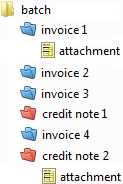Structuring documents by using barcodes
Your XBOUND process can be configured to structure documents using barcodes.
Background
Documents
in XBOUND represent business transactions, and often these transactions
have a hierarchical structure. ![]() Example:
Example:
You can mirror this document structure in XBOUND by dividing the root document into sub-documents, which in turn can contain additional sub-documents.
A simple yet robust structuring procedure uses separator sheets with barcodes. These sheets mark where a document begins and ends, and they are manually inserted before the papers are scanned.
To configure a process to structure documents using barcodes
Using the XBOUND Management Center, open a console containing the Process Designer.
Under , open an existing process by clicking its name. Or create a new process and add process steps.
Create a document type for the root document and each of the sub-documents.
In the area, click :

Add and Scan Documents process step. Double-click the process step, select the root document type, and click .
Add and configure a Classify by Barcodes process step.
Create a process rule from the Scan Documents process step to the Classify by Barcodes process step.
Add and configure a Build Document Structure process step.
Create a process rule from the Classify by Barcodes process step to the Build Document Structure process step.
Save the process by clicking the button:
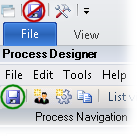
Assign the Classify by Barcodes activity to the XBOUND Activities Service.
Double-click the Build Document Structure process step.
Click and then the button.
Assign the Build Document Structure activity to the Activities Service, and then
 restart
the Activities Service.
restart
the Activities Service.