Creating a process
Documents always go through a process. A process is a complete rule specifying what XBOUND does with the documents. Any number of processes can run simultaneously.
In XBOUND, processes must be created in the context of a client. After creating a client, you need at least one process in the client.
Tip: If you have a process to be used in multiple clients, there is no need to set it up repeatedly. You can copy it from one client to another. You can also save it as a template and then create new processes based on the template.
Use this procedure to create a process:
Using the XBOUND Management Center, open a console containing the Process Designer.
In the Process Designer, select >.
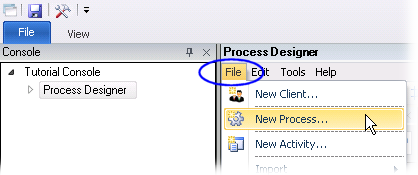
The dialog is displayed. Under , select the client in which the process is to be created.
In , type a descriptive name.
Click . You can see the new process in the pane.
Save the process by clicking the button:
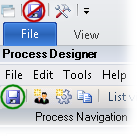
Optional: Add a design comment.
The next step is typically adding process steps.