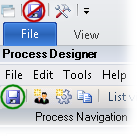Synchronizing several tasks
If you branch your process flow, you may need to synchronize (or merge) tasks at the point where the branches reconverge.
![]() When should
I synchronize tasks?
When should
I synchronize tasks?
![]() How does
XBOUND proceed when multiple process rules originate from a single process
step?
How does
XBOUND proceed when multiple process rules originate from a single process
step?
Use this procedure to synchronize tasks in parallel process branches
Using the XBOUND Management Center, open a console containing the Process Designer.
Under , click the desired process.
In the area, click :

Under , click the desired process.
Right-click the process step at which the parallel process branches are to meet up again and select . The dialog is displayed.
In , type the number of tasks to be synchronized in this process step.
Select .
Click .
Save the process by clicking the button: