Use the document detail view
The document detail view is where you can perform document and workflow actions.
The document details are grouped logically, in panels.
-
The first panel is always the header panel, which displays the core details of a business document. Different additional panels are available for different business document types.
-
The last panel is always the line items panel, which could have several sub-panels, if additional information needs to be displayed.
You cannot expand or collapse this panel, but by using the Table display setting, you can determine the way in which the line item details are displayed. For more information, see Modify the display settings.
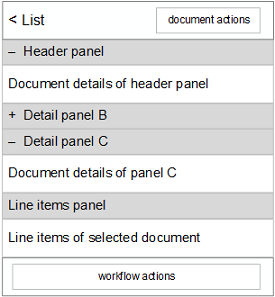
When using the document detail view, you have several options.
- To go back to the document overview list, on the title bar, tap < List.
-
To perform document actions on the displayed document, on the title bar, tap the corresponding button.
For detailed descriptions of the available actions, see Document actions.
-
To perform workflow actions on the displayed document, on the toolbar, tap the corresponding button.
For detailed descriptions of the available actions, see Workflow actions.