Use the document overview list
When you tap a sub-category in the Worklist, the document overview list is displayed, showing all the documents in that sub-category.
For each document, the status of the related workflow is displayed.
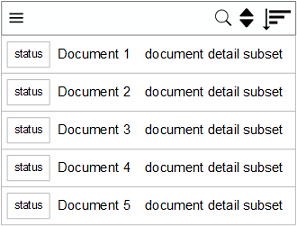
-
 - The workflow is overdue; the document has exceeded its due date.
- The workflow is overdue; the document has exceeded its due date.
-
 - The workflow has been initiated.
- The workflow has been initiated.
-
 - The workflow has been initiated; you have received the document as a substitute for another user.
- The workflow has been initiated; you have received the document as a substitute for another user.
When using the document overview list, you have several options.
- The content of the document overview list is not automatically updated. To get the latest updates and refresh the list, swipe down.
-
To approve, reject, or view the details of a document, tap the corresponding document.
The document detail view is displayed.
-
To go back to the
Worklist, on the title
bar, tap the
 button.
button.
-
To search for a specific document, on the title bar, tap the
 button.
button.
-
To select the field according to which the documents in the list are sorted, on the title bar, tap the
 button.
button.
-
To change the document sorting order from ascending to descending, and vice versa, on the title bar, tap the
 button.
button.