Create a team
This functionality is only available when accessed by a SignDoc Standard user assigned to the account administrator role.
- On the top navigation bar, click
Teams.
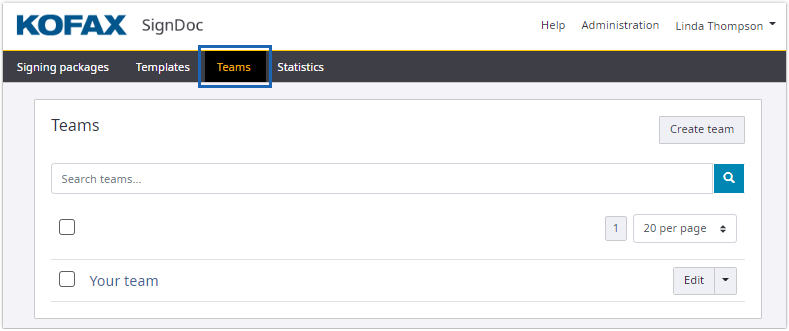
- Click
Create team.
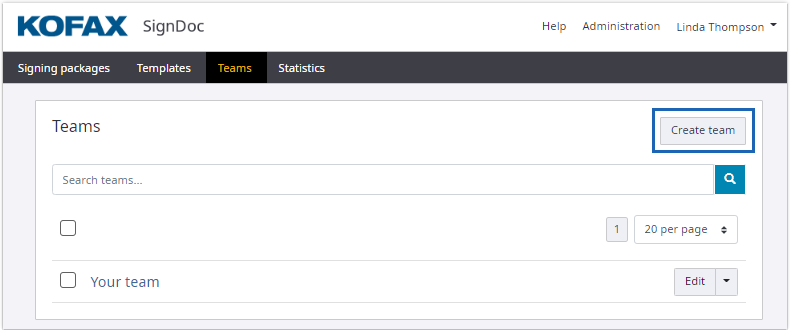
- Type the team name and click
Create.
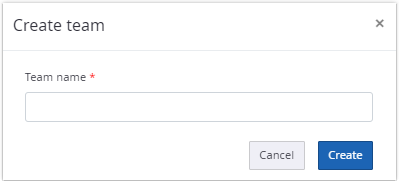
The team name can be changed whenever the team is edited.
When clicking
Edit for a team, a menu with
options for additional changes is displayed.
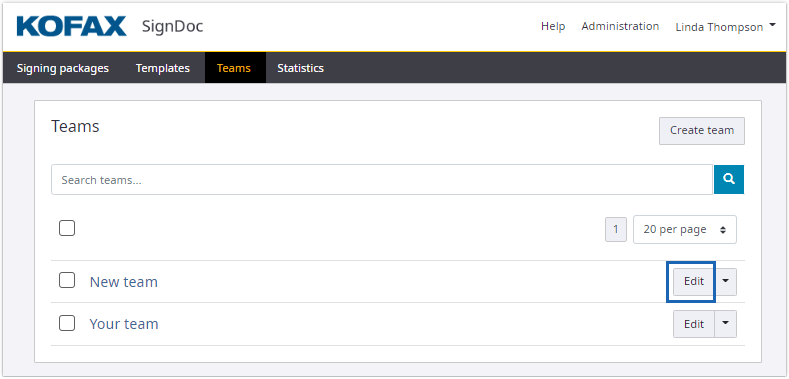
- Define a team manager. The account administrator creating the team is
set as default. Add a
SignDoc Standard
user as team manager.
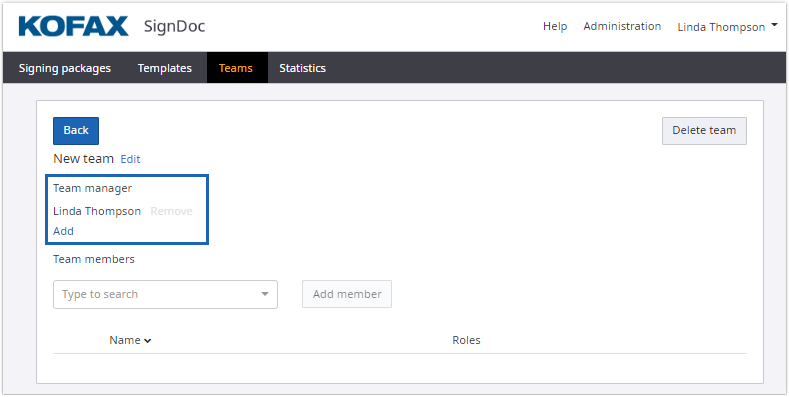
- Add a
SignDoc Standard
user as a team member.
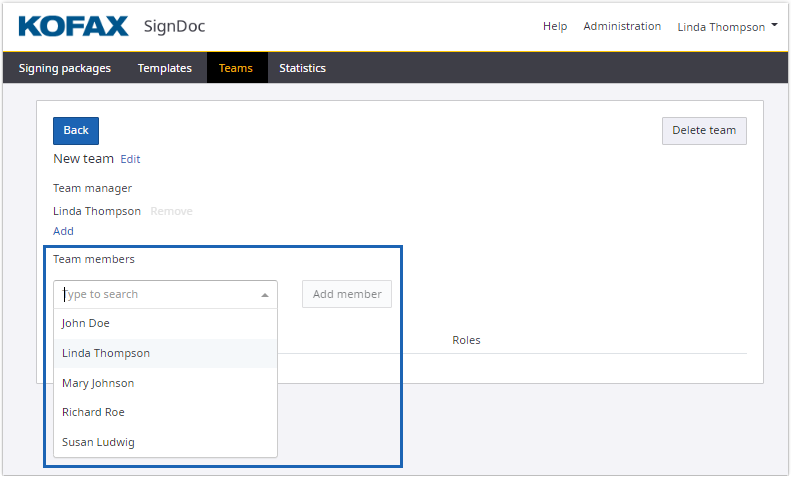
- After completing the settings for the team, click Back to return to the Teams page. The application sends an email notification to the members and managers of the team.