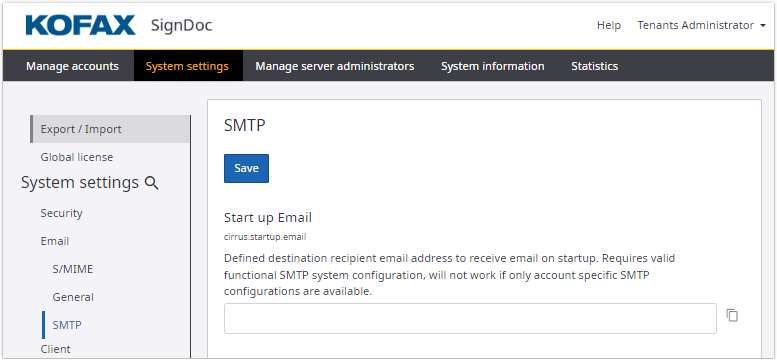Email configuration
S/MIME configuration
Outgoing emails can now be signed according to the S/MIME standard using a valid certificate and password. All certificates aligning with Java Crypto Architecture and compatible with JavaMail with a file format PKCS#12 extension are accepted.
All S/MIME related settings can be configured selecting S/MIME in the Email section.
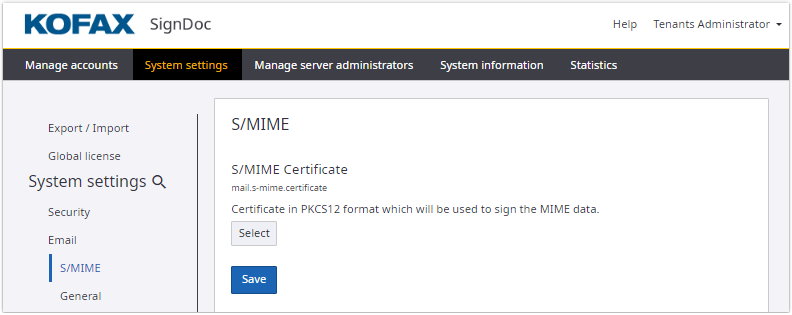
General email settings
Email messages and other email related settings can be configured selecting General in the Email section. Here content of messages, event notifications and languages can be set either globally or for the account level via Manage accounts section.
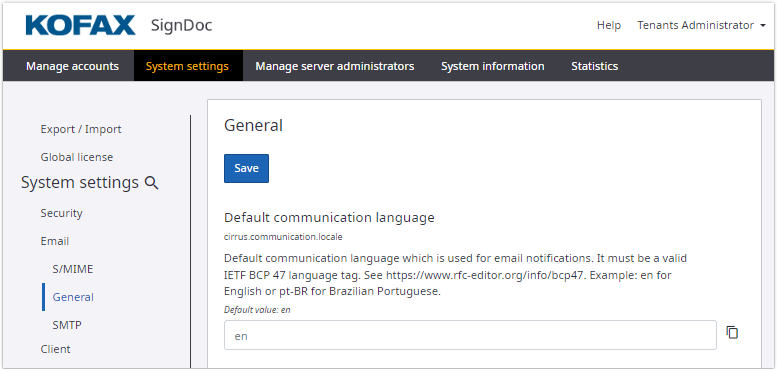
SMTP configuration
All SMTP related settings can be configured selecting SMTP in the Email section.