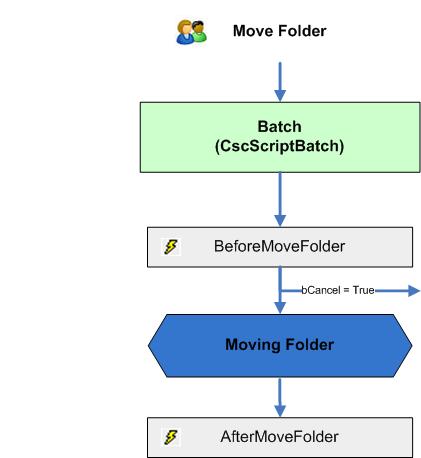Move a folder
The following diagram shows the sequence of events initiated by the user request to move a folder. In the BeforeMoveFolder event, the user interaction can be canceled. To verify if the opening module is the current module please use the property Project.ScriptExecutionMode.