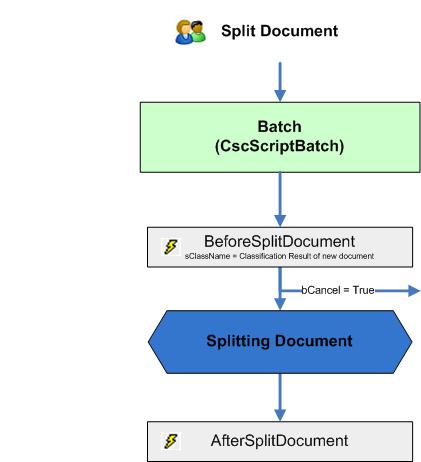Split a document
The following diagram shows the sequence of events initiated by the user request to split a document. In the BeforeSplitDocument event, the user interaction can be canceled. To verify if the opening module is the current module use the Project.ScriptExecutionMode property.
If you split a document the corresponding document CSS XValues starting with "AC_CSS_" are not copied to the newly created document whereas page CSS XValues are kept. If needed, you can use the AfterSplitDocument event to copy them from the document that was split.