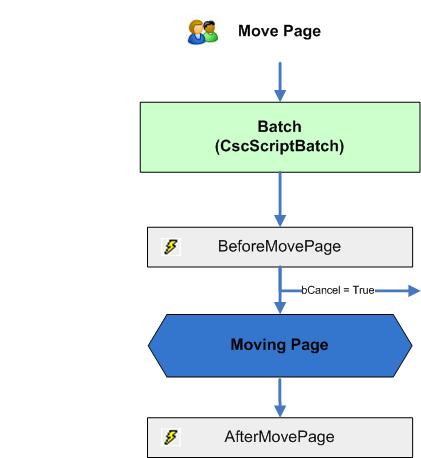Move a page
The following diagram shows the sequence of events initiated by the "Move Page" user request. In the BeforeMovePage event, the user interaction can be canceled. To verify if the opening module is the current module please use the Project.ScriptExecutionMode property.