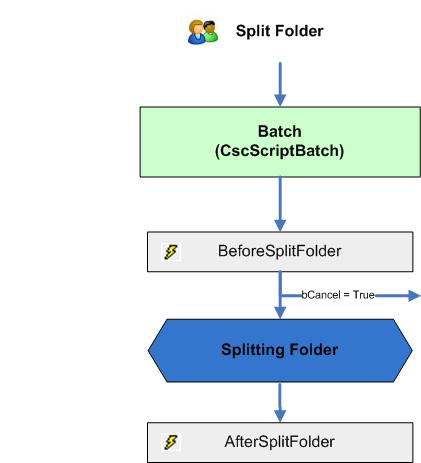Split a folder
The following diagram shows the sequence of events initiated by the user request to split a folder. In the BeforeSplitFolder event, the user interaction can be canceled. To verify if the opening module is the current module please use the property Project.ScriptExecutionMode.
If you split a document the corresponding folder CSS XValues starting with "AC_CSS_" are not copied to the newly created folder whereas document and page CSS are kept. If needed, you can use the AfterSplitFolder event to copy them from the folder that was split.