Extend editing functionality
The system configuration editor allows users to view and maintain configuration settings in the Administration Client in a convenient way. It supports the syntax highlighting for .ini and .properties files extensions.
Search/Replace
To be able to search the keyword in the configuration file, the Find dialog box is used.
The Find menu item can be used to search the keyword in the configuration file. When clicked, the following dialog box is opened:
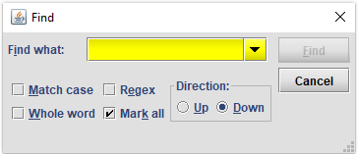
This dialog box contains several options:
- Match case - if enabled, searches must match in case (searching for “FrAuD” will not find “fraud”).
- Whole word - if enabled, searches will only match if the result is a whole word ("fraud" will not be found inside "fraudone").
- Regex - uses regular expressions when searching.
- Mark all - highlight all found results.
- Direction - searching through the file backward (Up) and forward (Down).
The Replace action has the same options used in the Find dialog box. In addition to that a new Replace with text field is added. The replaced string should be filled inside.
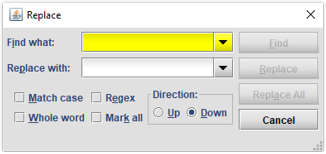
The Replace button replaces only the one first found keyword in the file.
The Replace all button replaces all found keywords starting with a current caret position in the file.
Open a file
There is a possibility to load a file to the Configuration Element editor directly from file system. The Open File menu item opens a new dialog box where the user should select a file to be loaded. Once the file is selected, a new window is opened with file content and this file can be saved to the database.
Options
In order to change the Configuration Element editor options, the Options menu should be used.
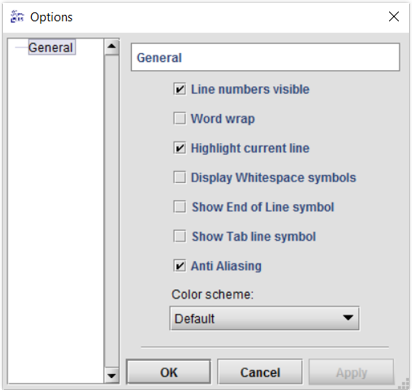
The following options values can be changed:
- Line numbers visible - hide/display line numbers at the left of the editor.
- Word wrap - enables formatting long lines of text by wrapping extra text onto multiple lines.
- Highlight current line - whether a line containing the caret should be highlighted.
- Display Whitespace symbols - displaying a whitespace symbol.
- Show End of Line symbol - displaying an end of line symbols.
- Show Tab line symbol - displaying a tab symbol.
- Anti Aliasing - antialiasing reduces the prominence of jagged lines by surrounding them with intermediate shades of color.
- Color Scheme - allows to change the colors of the displayed configuration content.
The options values are saved locally to the workstation in the file editorSettings.properties. It is not recommended to edit it manually, only via GUI.
