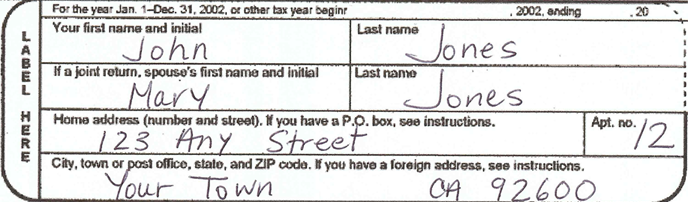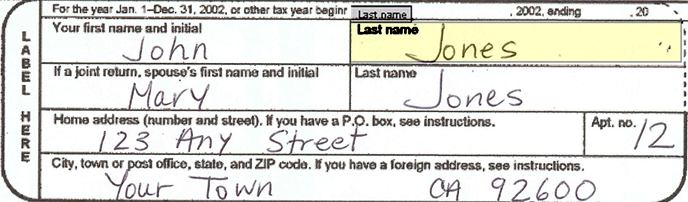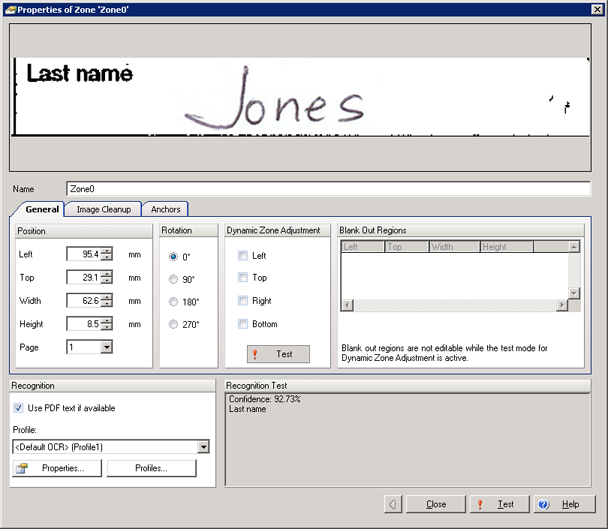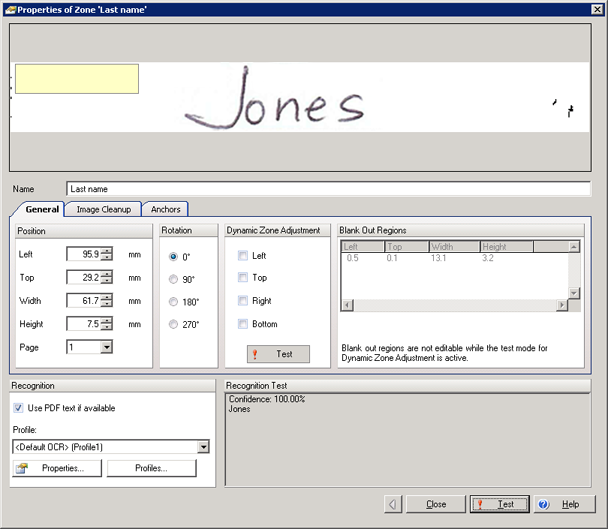Add a Blank Out Region
If a zone contains information that is irrelevant, such as a logo, image, or extraneous label, you can remove it from the zone by creating a blank-out region within your zone. Before the zone is extracted, the blank-out region content is blanked out and hidden during extraction so it does not affect the results. The need for these regions is most commonly used for situations where field labels and values use the same space.
See the example that follows the procedure for a detailed and graphical explanation of blank-out regions.
You can add a blank-out region to a zone by following these steps:
- Open the locator properties.
- Click the Zones tab.
-
Add or
open the reference document.
The reference document for that locator is displayed in the Document Viewer (Zone Mode).
-
Add a new zone
or double-click an existing zone to blank out a portion of the zone.
The Zone Properties window is displayed for the selected zone.
-
Inside the image snippet, draw a border around the area to be
blanked out.
A resizable yellow box is added around the blank out area.
-
Click
Test to ensure the zone
results are as expected.
If the results are not as expected, modify the settings until they return a confident result.
- Click Close to save your settings and close the Zone Properties window.
- Click Test to see the results of your configured zones and associated subfields.
- Optionally, click Close to save your settings and close the locator properties window.