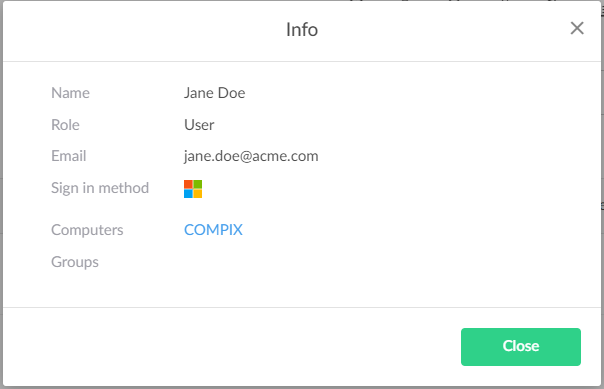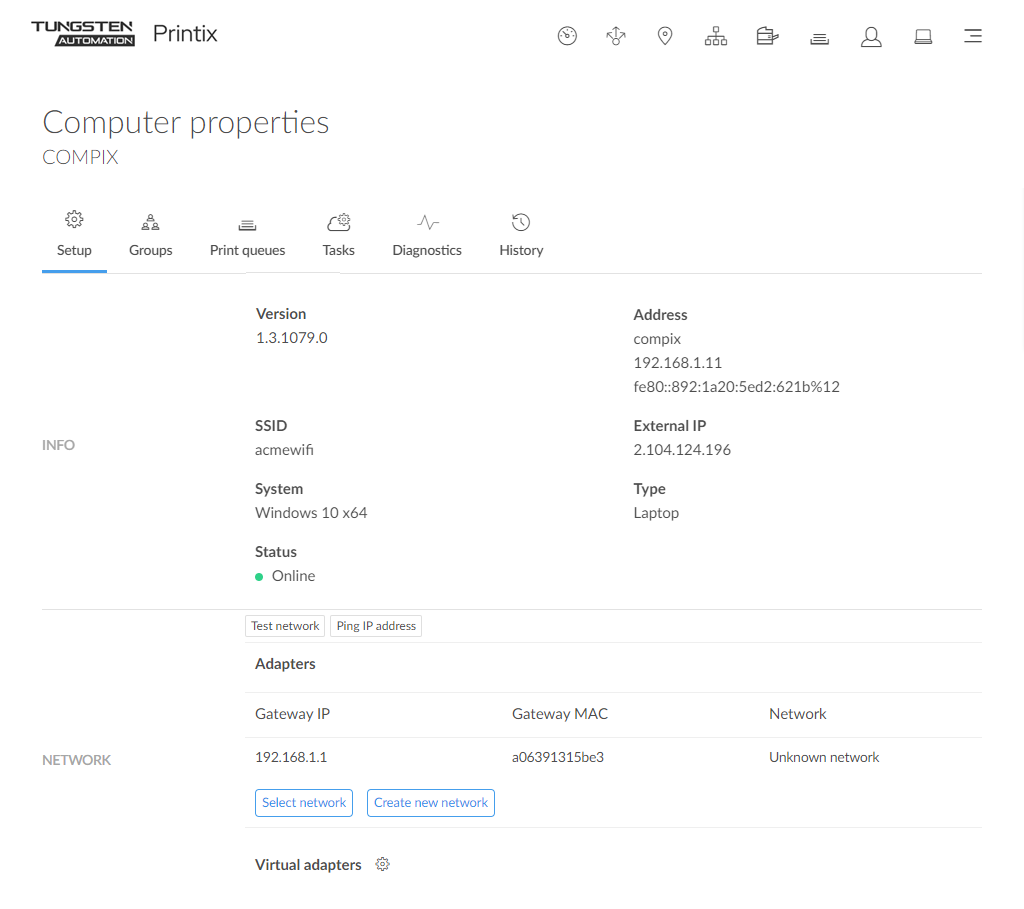Define networks
As users sign in to the Printix Client, computers are registered and you can start to build your network structure by adding networks.
- Select .
-
Select
Unknown networks.
The gateway with the most computers is at the top and is probably the one you want to work with.
-
To see diagrams and get a good understanding of networks, we recommend that you read Understanding networks.
-
If a CSV file with gateway IP and MAC addresses can be provided, Printix Configurator can be used to add networks. That way, you can add networks before computers are on them.
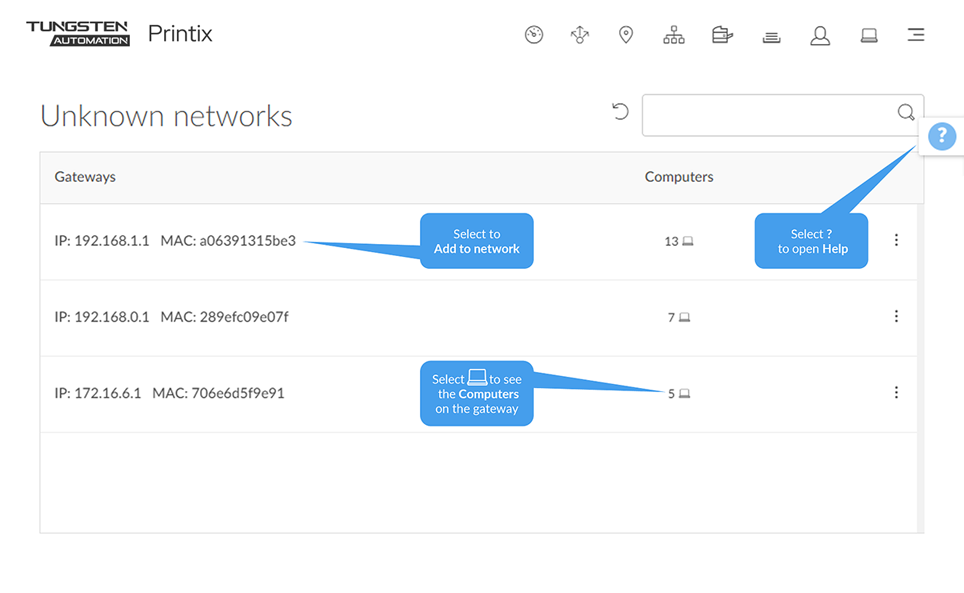
-
How to add a network/gateway from the computer properties page
This alternative method is useful if many unknown networks exist.
This method assumes you know of a computer that is on the network you want to add.
- If you know the name of the computer, go to step 5. Otherwise, Search for the user whose computer is on the unknown network.
-
Enter part of the user's name or email.
The search is not case-sensitive.
-
Select
 and
Info to see information about the user.
and
Info to see information about the user.
- Select the Computer (COMPIX) link to open the Computer properties page.
-
On the
Computer properties page, you can, for the gateway you want to add, either:
-
Select Select network to add the gateway to an existing network.
-
Select network. Optionally, enter part of the network name to Search for it. Select Select network.
-
-
Select Create new network to create a new network with this gateway.
-
Enter Network name and select Create new network.
-
A computer with multiple network interfaces (Wi-Fi and LAN) is listed with a gateway for each of these.
-