Checklist
Use the checklist below to plan and track the progress of your Printix implementation.
Customer details
-
Company name:
-
Contact person:
-
Project timeline
-
Date for Implementation start:
-
Date for Go live:
-
-
Motivation
-
Current pain point:
-
Subscription
-
Billing frequency: [ Monthly | Annual ]
-
Solution
-
Printix for Business: [ Yes | No ]
Number of users:
-
Printix for Education: [ Yes | No ]
Number of staff:
-
-
Printix Implementation Pack: [ Yes | No ]
Priority Implementation Support, up to 2 hours and 12 months of Priority Support, and Technical Assistance. For two hours, within the first 90 days from the start of your Printix subscription service, an assigned expert will assist with the technical setup associated with Printix software.
Configuration details
Network ports and Internet endpoints that must be open
-
See the Printix Administrator Help for a list of ports and Internet endpoints that must be unblocked. This is particularly relevant if a web proxy is used.
Printix Home
-
Printix Home:
The Printix web address (acme.printix.net). Use only: A-z,0-9,-
Authentication
-
Microsoft Entra ID: [ Yes | No ]
Users sign in with their Microsoft work or school account. Passwords are handled entirely by Microsoft Entra ID.
-
Multiple Microsoft Entra directories. Enter Microsoft Entra directories:
-
-
Google: [ Yes | No ]
Users sign in with their Google Workspace account (not gmail.com). Passwords are handled entirely by Google.
-
Multiple Google domains. Enter Google domains:
-
-
OIDC: [ Yes | No ]
Users sign in with their OpenID Connect account. Passwords are handled entirely by OIDC.
-
Multiple OIDC domains. Enter OIDC domains:
-
-
Okta: [ Yes | No ]
Users sign in with their Okta account. Passwords are handled entirely by Okta.
-
Multiple Okta domains. Enter Okta domains:
-
-
OneLogin: [ Yes | No ]
Users sign in with their OneLogin account. Passwords are handled entirely by OneLogin.
-
Multiple OneLogin domains. Enter OneLogin domains:
-
-
Email: [ Yes | No ]
Users must register and create a password, which is handled by Printix.
-
Other methods
-
[ Vertical | … ] – Contact Product Support.
-
Groups
-
Deploy and control access to printers based on users' and computers' Group membership: [ Yes | No ]
Nested groups are not supported. To use this option, groups must be enabled:
-
A Microsoft Entra ID account with the global administrator role is required to enable groups.
-
A Google Workspace administrator account is required to enable groups.
-
Sites
-
One site: [ Yes | No ]
-
Multiple sites: [ Yes | No ]
-
Number of sites:
-
-
Delegate print management to site managers: [ Yes | No ]
To use this option, groups must be enabled:
-
A Microsoft Entra ID account with the global administrator role is required to enable groups.
-
A Google Workspace administrator account is required to enable groups.
-
Networks
-
Single network: [ Yes | No ]
-
Multiple networks: [ Yes | No ]
-
Zero trust networks: [ Yes | No ]
-
Can CSV file with gateway IP and MAC addresses be provided: [ Yes | No ]
To be used with Printix Configurator.
-
Print servers
-
One print server: [ Yes | No ]
-
Multiple printer servers: [ Yes | No ]
-
Number of print servers:
-
If the print server's Windows Server OS is 2012 or older and has not been updated for a while, a Windows update should be scheduled during off-peak processing hours.
Printers
-
All printers use default SNMP configuration: [ Yes | No ]
-
Some printers use non-default SNMP configuration: [ Yes | No ]
-
Name of person to contact for additional information:
-
-
Are there label printers: [ Yes | No ]
Computer operating systems
-
Windows: [ Yes | No ]
-
macOS: [ Yes | No ]
-
Chrome OS (Printix Chromebook): [ Yes | No ]
-
Other
-
Azure Virtual Desktop: [ Yes | No ]
-
Citrix: [ Yes | No ]
-
Remote Desktop Services (RDS): [ Yes | No ]
-
Printix Client deployment method
-
Microsoft Endpoint Manager: [ Yes | No ]
-
Alternative deployment of MSI file: [ Yes | No ]
-
Name of deployment system:
-
-
Download link (Example: acme.printix.net/download): [ Yes | No ]
Additional functionality
Secure print
-
Enable Print Later: [ Yes | No ]
-
Enable Print Anywhere: [ Yes | No ]
-
Printix App: [ Android | iOS/iPadOS | Web ]
-
Printer ID sign with QR code mounted on printers: [ Yes | No ]
-
Register printers with NFC tag: [ Yes | No ]
-
Install Printix Go so users can sign in at printers with ID code or card to release documents: [ Yes | No ]
-
Sign in with ID code: [ Yes | No ]
-
Sign in with Card: [ Yes | No ]
-
Printer models:
-
-
Printix Go on a printer can only be used with one Printix Home. If multiple companies need to use the same printer, another option is to add multiple Microsoft Entra directories or multiple Google domains.
-
Printix Go is available for a variety of models from various printer vendors. Make sure to check the requirements.
Capture and workflow
-
How to get started with capture and workflow
-
Want to capture at the printer: [ Yes | No ]
-
Want to capture with mobile: [ Yes | No ]
-
Email
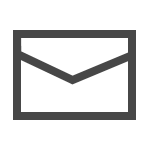 as workflow destination: [ Yes | No ]
as workflow destination: [ Yes | No ]
-
Microsoft OneDrive
 as workflow destination: [ Yes | No ]
as workflow destination: [ Yes | No ]
-
Microsoft SharePoint Online
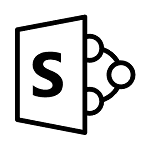 as workflow destination: [ Yes | No ]
as workflow destination: [ Yes | No ]
-
Connector
 as workflow destination: [ Yes | No ]
as workflow destination: [ Yes | No ]
-
Printer models:
-
Cloud storage
-
Store pending documents in the customer's Cloud storage: [ Azure Blob Storage | Google Cloud Storage ]
Mobile print
-
Enable mobile print to allow printing from Android and iOS phones and tablets: [ Yes | No ]
-
Printix Anywhere: [ Yes | No ]
-
Additional print queues. Enter Name of print queues:
-
Universal Print by Microsoft
-
Integrate with Universal Print: [ Yes | No ]
Printix Hybrid Cloud Print Enabler
-
Printix Hybrid Cloud Print Enabler: [ Yes | No ]
Enable printing to existing on-premises so-called Follow/Pull print queues from PaperCut, SafeCom, Equitrac, PrinterLogic, and similar printing solutions.
Cloud Print API
-
Printix Cloud Print API: [ Yes | No ]
Push print jobs in printer-native or PDF format into a Printix print queue.
