Discover printers
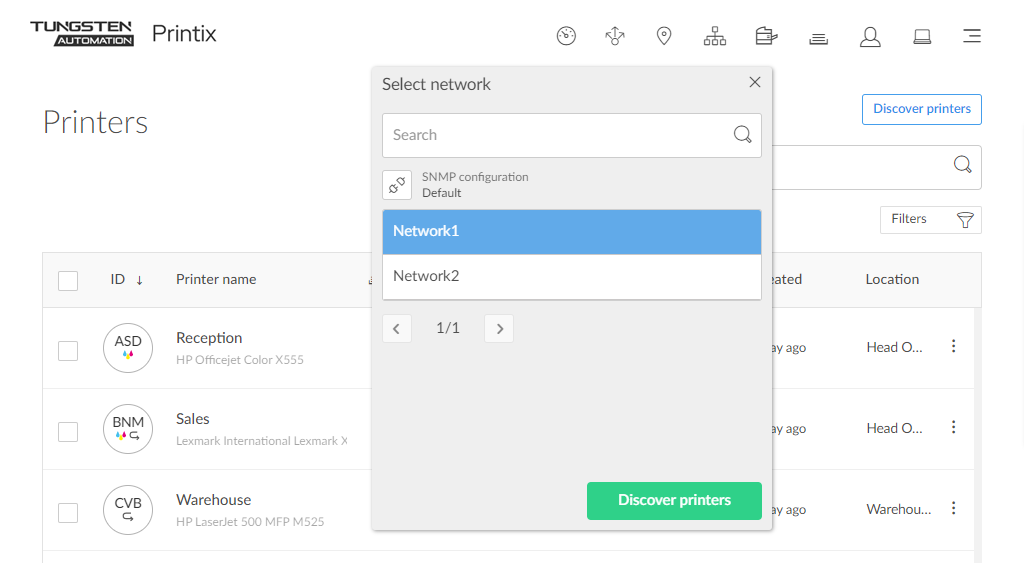
When you add networks, you can use Discover printers to add printers on that network.
For a printer to be registered, it must be online with SNMPv1 enabled on the printer, and Community name must be set to public. If printers use a non-default SNMP configuration, add an SNMP configuration that matches the printer's and try to register the printer again.

If
Discover printers reports
"Found no new printers," your printers may be on a different subnet than the
computer that performs the discovery. On the
Printers
![]() page, select
Add printer
page, select
Add printer
![]() to manually add a printer from that subnet, and then do another
discovery to find additional printers on that subnet.
to manually add a printer from that subnet, and then do another
discovery to find additional printers on that subnet.
See also:
To start discovery from a specified computer (print server):
-
Open the
Computers
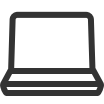 page.
page.
- Select the computer (print server) and select Modify. Optionally, Filter on Type and select Server.
- On the Computer properties page, scroll to the Discover section. Optionally, select an SNMP configuration.
- Select Discover printers.
-
Select
Confirm.
Printers discovered via a print server are assigned to the network of the print server. You can later move them to their actual network.
How to keep a record of your print server migration
If you need to migrate multiple print servers, we recommend that you keep a record of this with a table, such as the one below.
| Print server | Discover printers | Printers migrated | If required, move printers to the right network | Remove print server | Comments |
|---|---|---|---|---|---|
| AMSPS01 | Completed | Completed | Completed | Completed | |
| AMSPS02 | Completed | Completed | Completed | Awaits upgrade of legacy application next month | |
| BERPS01 | First run | 8 out of 12 printers registered | Need to check SNMP configuration on remaining 4 printers | ||
| CPHPS01 | Migration will start next week |
-
Print server
Enter the hostname of the print server.
-
Discover printers
This must be started from the specified print server. If some printers are offline during the discovery, they will appear as unregistered. Then, you may have to try again. Also, a printer may appear as unregistered if it requires an SNMP configuration.
-
Printers migrated
Check that all the print server's print queues are now registered in Printix with the expected print driver and a print driver configuration. Windows 10 and 11 are set up the same as the print server.
-
If required, move printers to the right network
The printers discovered from the print server are assigned to the network of the print server. If the printers are actually on another network, you have to move the printers to that network. You can do that by selecting the printers on the Printers page and the select Modify.
-
Remove print server
Before removing the print server, you should verify that the print server's shared printers can be paused without causing inconvenience to any users. You should also verify that the server does not have additional roles, such as Domain Controller and File Server. Take the server offline. Unplug the network cable and leave it that way for a week or so: If no users complain, it is safe to decommission the print server.


