Adding or editing a custom action
Custom actions are business rules that can be executed in Verification using a keyboard shortcut or the menu. You define them in the Validation Designer for each form.
Note: Web Verification does not support custom actions.
- Using the XBOUND Management Center, open a console containing the Validation Designer. (For information about working with consoles, see XBOUND Help.)
- Under , select a process.
Click the button (
 ).
).- Select > .
- In the dialog, select a form to open and click .
- Select > . The dialog is displayed.
To edit a custom action, select one and click .
Alternatively, to add a custom action, click . The dialog is displayed. Double-click a template to use for the custom action.
The dialog is displayed.
In the combo boxes under , type the values to use. You can also select a field value or a field name from the current document type.
Tip: Default business rule templates and their parameters are described here.
Click . The dialog is displayed again.
If validation is to be done after a custom action is executed, select .
Optional: Enter a keyboard shortcut that can be used to trigger this custom action in Verification.
Note that special keys (such as , , , or keys) are not available.
Optional: Define separate names for each user interface language that your Verification operators will be using.
Close the dialog.
Adjust the setting in the toolbar of the work area for forms.
Reopen this dialog and change the setting.
The name displayed at runtime depends on the display language selected in Verification.
To make the custom action visible and usable in Verification, select .
Tip: After creating a form you can add a button to it (use the control) that the user can click or use the keyboard shortcut (if any) to activate. For more information see The work area for forms.
Note: If the button is deactivated or hidden, the custom action is also deactivated in the menu.
Deleting a custom action
To delete a custom action, select it like this:
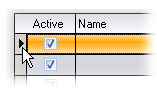
... and then press .