Creating a new process based on a template
This topic describes one way of using templates while configuring processes.
You can avoid having to configure similar processes over and over again. Use the below procedure to create a new process based on a previously created template. Any and all of the following settings from the template are automatically included in the new process:
Process steps
Security settings (rights)
Note: Security settings are only useful when the template is used in the same system. If you export a template, import it into another system, and then use it to create a process (or part of a process) in the other system, you must then adjust the rights in that process.
Process-level counters
Tip: You can also copy processes between clients.
To create a new process based on a template
Using the XBOUND Management Center, open a console containing the Process Designer.
Optional: Create a new client.
In the right pane, click the tab.
Right-click a template and select .
Select a client and click .
Save the process by clicking the button:
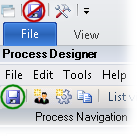
Edit the process as desired.
Creating a template based on an existing process
Creating a template based on process steps
Using templates while configuring processes