POP3 mailboxes
-
To start
Capture Plug-In
Configuration, do one of the following:
-
On a Tungsten Capture Network Server remote site, go to .
-
On other Tungsten Capture installations, start Tungsten Capture Administration and select .
-
- Connect Capture Plug-In to a Message Connector or edit an existing connections. See Add a connection.
-
In the
Connection configuration window, click
Add and select
Mailbox Import.
The following screen is displayed.
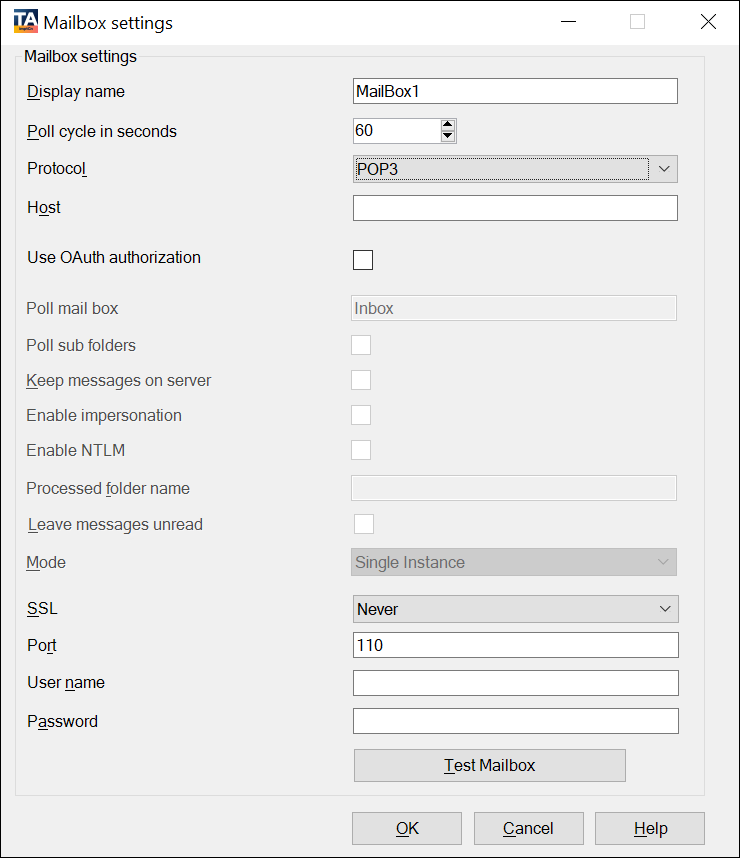
- In the Display name field, enter a descriptive name.
- In the Poll cycle in seconds field, specify how often the mailbox is checked for new messages. (Maximum = 86400 seconds (24 hours), Minimum= Five seconds)
- Select POP3 on the Protocol list.
-
Configure the settings for POP3.
Setting Description Host Enter one of the following: -
Host name or IP address of the POP3 server, such as pop.gmail.com.
-
For Microsoft Exchange Online mailboxes, enter outlook.office365.com.
Use OAuth authorization Select this check box to use OAuth authorization, . Specify the User name and click Configure OAuth to configure the OAuth server settings. For more information about configuring the OAuth server, see OAuth settings.
Poll mail box The mailbox folder name to poll messages. POP3 can only poll the Inbox folder. SSL Enable SSL if the mail server supports it. SSL is always enabled when Use OAuth authorization is selected.
Port Enter one the following port number as applicable:
-
POP3 - 110
-
secure POP3 (SSL-POP) - 995
-
POP3 using OAuth - 995
User name Configure the mailbox user name. In case of POP3 using OAuth, use the following format to access the shared mailbox using Authorization code grant and Client credentials grant: SharedMailbox@domain.com
In case of POP3 using OAuth, if a shared mailbox is configured, the username to be entered in the browser pop-up that displays when you click Authorize on the Configure OAuth screen must be a member of the configured shared mailbox.Password The password of the mailbox user. This field is disabled when you select the Use OAuth authorization check box. -
Do not use the following characters for your mailbox server password as it will lead to a connection failure with the mailbox: <, >, &, ', ".
-
By default, the "Password" field is displayed as blank.
When editing the mailbox settings, provide the password only if it is changed. Once you enter the new password and save the mailbox settings, the password provided here overrides the stored password.
-
When you change password for your mailbox which is configured for polling documents, make sure that you also update the password here. Polling a system with old or wrong passwords can result in a locked account.
-
- Click Test Mailbox to verify the connection. Click OK to save and close the mailbox settings window.
- Click OK to close the connection configuration window. Restart the Capture Plug-In service.
To disable polling POP3, in the Security Options tab of the Message Connector configuration, select Disable POP3/IMAP.
When Message Connector receives a message via POP3, by default, the message is deleted. However, POP3 servers can be configured to perform a different action when a delete is requested, such as moving the message to a different folder. This behavior is specific to the mail server and cannot be controlled by Tungsten Import Connector.
Also, it is not recommended to poll a single POP3 mailbox from multiple Message Connectors. While a strict implementation of the POP3 protocol allows a reliable locking mechanism needed to prevent reception of duplicates, many common POP3 email providers lack these.
