Management Console enhancements
This topic summarizes the enhancements to Management Console in this product release.
Line chart (single series)
A new Line chart type is available in a Chart control. When you select the Line chart (single series) at design time, the chart displayed at runtime shows the time interval on the X-axis and the count of items on the Y-axis.
Get clicked segment properties
The following new properties are available when you click a chart segment:
-
ClickedSegmentValue: Gets the underlying value of the clicked segment. For example, in a pie chart with activities per resource, you can now get the resource name (text) and resource ID (value).
By exposing the value, you can now create an interactive experience by using the value to further filter another control. For more information, see Properties of the Chart control.
-
ClickedSegmentTitle: Gets the text displayed on the clicked chart segment.
-
ClickedSegmentCount: Gets the count of the selected item for the clicked chart segment.
For more information, see Examples - Chart control.
Grouping on datetime fields
Chart control supports grouping on datetime fields that can be used to summarize data based on a time series for analyzing trends over a given timeframe.
The available date time fields depend on the query type.
|
Job |
|
|
Work queue |
|
|
System |
|
The available time series are Hour, Day (of the month), Day (of the year), Day of Week, Week (of the year), Month, Quarter, and Year.
The Pie chart showing the number of activities due based on hours is displayed on the form at runtime.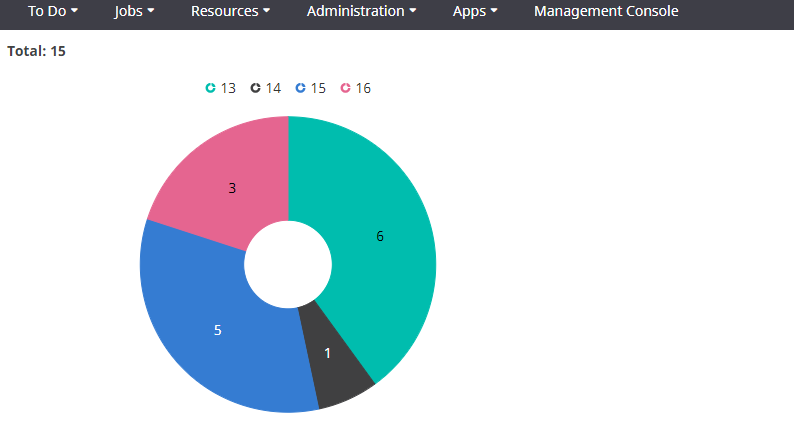
This example chart displays that 6 activities are due on the 13th hour, 1 activity is due on the 14th hour, 5 activities are due on the 15th hour, and 3 activities are due on the 16th hour.
In the following chart, the X-axis displays the time interval and Y-axis displays the count of activities.
View all worker tasks
You can see the status of any type of worker task in the system to determine if the system is processing tasks on time.
A new All Types menu option is available under Tasks in the Management Console. Selecting this menu displays the list of all task types (default: Reporting). Selecting a task type and then a tile shows the list of tasks with details such as the name of the task, when it was created, taken, and completed, and the batch (worker task ID).