Subfields for Evaluation
The subfields that are selected and maintained on the Subfields tab are presented as vertical tabs on the left side of the window. Select a subfield to display the corresponding evaluation settings. If needed, a scroll bar appears at the bottom of the list for navigation between subfields.
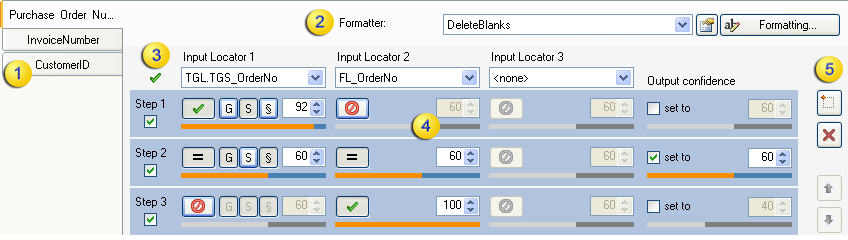
|
|
Input locators and evaluation steps that are defined for each subfield tab. |
|
|
Formatter that is used to format the input locator alternatives to be comparable. |
|
|
Input Locators that are used for evaluation. |
|
|
Evaluation Steps that are defined for this subfield. |
|
|
Buttons to add or delete a selected evaluation step, or to change the order of evaluation steps. |
You can also select a formatter so that the alternatives from the selected input locators can be compared based on their formats. For example, if the input locators use different date formats, even if the dates are the same, no result is found.
Click Properties to display and if needed, change the settings for a selected formatter. Or, create a new formatter by clicking Formatting.
The Advanced Evaluator returns formatted alternatives, but does not change the formatting of the input locator alternatives.




