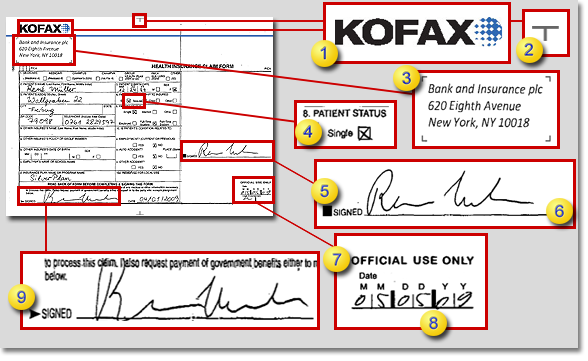Manual Anchoring
Manual anchoring provides the best results for forms with a non-static layout and a highly dynamic background, where the Advanced Zone Locator automatic registration feature may fail to correctly register zones. With manual anchoring, you can specify what graphical element or text on the document to use for registration. Create different anchors and assign them to different zones on the same page or map multiple zones to a single anchor.
You can use manual anchoring in combination with global registration. As soon as an anchor is defined on a reference document and matched to a zone, registration is performed by manual anchoring. If the specified anchor for the zone is not found on a document during recognition, the global registration feature performs registration.
If you select <all> or a number greater than zero for the "Required number of recognized anchors" option on the Anchors tab of the Zones Settings window, the specified number of anchors must be found on the documents during recognition. If fewer anchors are found, the field confidence is set to 0%. For this selection, global registration is not used in combination with manual anchoring. If you select <none> for the "Required number of recognized anchors" option and no anchor is found, global registration is performed.
Test the anchoring feature against a document set. In the Zone Viewer window, the zones are automatically moved to the registered positions, and the matched anchor elements are highlighted within the anchor zones.
Manual anchoring provides three general types of anchor zones:
- Structural
-
The structural anchor feature supports the following types of graphical elements on a form:
-
Horizontal line
-
Vertical line
-
Corner: lower left, lower right, upper left and upper right
-
Cross
-
T-structure: right, left, up, and down, such as a fold mark
-
Small black box or rectangular shapes
-
- Graphic
-
If the background of a form does not provide enough static content, define a printed graphic as an anchor. Use any type of graphic that is always printed in the same position, and that has a clear and significant structure. For example, use a logo, a circular shape, or another geometrical form as a graphical anchor. The registration is based on this geometrical information.
Note Some graphics, such as bar codes, structures that are pixilated and vary in grayscale due to scanning, and very small graphics, are not suitable for use as graphic anchors. In these cases, check whether you can use the structural or text anchor type before you select the graphic anchor type. - Text
-
For forms where the anchor types mentioned previously are not available, set up a text anchor that reads the text inside an anchor zone and performs registration based on the stored character position. The text anchor tolerates recognition errors inside the matched text.
Note The text anchor does not support regular expressions. - Locator
-
This anchor type is when there is a field on the form that is useful as an anchor. You can create a locator to locate the field data, and then use that as an anchor. This requires a locator as input that finds exactly one alternative during extraction.
Complex locators such as the Table Locator, trainable locators, and group locators are not supported as input for an anchor.
For example, a form contains a 10-digit number that differs on each form. Use a Format Locator to find that number, and then use it as input for your anchor.