Application section
The application section includes all applications available to the KCM ComposerUI installation. Here you can create applications, remove applications and access the specific configuration page of each application.
Two implementations of KCM ComposerUI, J2EE and ASP.NET, differ from each other according to the changes in their Application directory. See Applications. In the J2EE implementation changes take effect immediately, whereas in the ASP.NET implementation it is required to take an explicit deployment step. For that click "Deploy" link in the Applications section of the configuration page. This link is only available in the configuration page of the ASP.NET implementation of KCM ComposerUI.
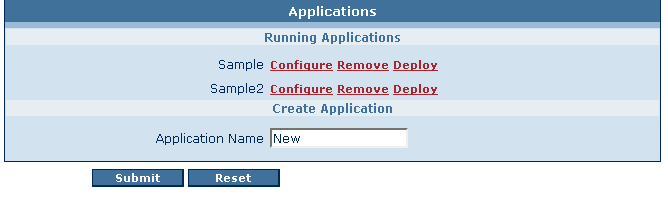
In this example, the Sample and Sample2 applications are already running. To configure these applications, click Configure, or to remove them, click Remove. Removal of the application does not delete the directory and configuration files that belong to the application, but removes only the application from the administration. To restore the application, add an application with exactly the same name as the removed one.
To add a new application, fill out the Application Name input box. In the example above, the application called "New" is created by clicking the button Submit. After its creation, the new application still needs to be configured and customized. For more information, see Application configuration and Customization.
When using Microsoft IIS 7, the deploy process may take a very long time (up to an hour), because of the slow access to the IIS 6 compatibility metabase. If a timeout error occurs during deployment, you can continue the process by starting the deploy process again from the main configuration page. The KCM ComposerUI log file will contain an informative message once the deployment has finished successfully.
Such long loading times are expected in the following cases:
- Creation of a new KCM ComposerUI application.
- Deploy one of the KCM ComposerUI sample applications (Sample, Sample2, and SecureSample).
- KCM ComposerUI application change from non-secure mode to secure mode, or from secure mode to non-secure mode.
