Customization section
The Customization section presents settings to determine the KCM Designer interaction with the KCM ComposerUI application.
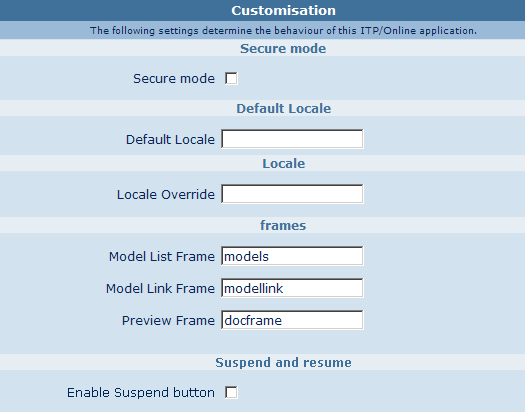
Secure mode
Select the check box "Secure mode" to make Secure mode available in the KCM ComposerUI application. See Securing CM ComposerUI for more information on how to use this functionality.
Default Locale
To determine the language of the user interface KCM ComposerUI uses the Language Preference of the browser. If the configured language is not supported by your application installation, KCM ComposerUI uses the language assigned to the Default Locale.
By default, only two languages are supported in KCM ComposerUI: "en" (English) and "nl" (Dutch). To support other languages, add your own language files. See Customization for more information.
Locale Override
If a language is configured for the Locale Override, KCM ComposerUI ignores the language preference of the browser and uses the locale override instead.
Master Template List Frame
Master Templates in the Master Templates list frame are presented as links. To open the page Modelbegin in another frame referenced by a name, and click the link. This name is configurable as the "Master Template Link Frame". If a frame with this name does not exist, or if it equals the value _blank, the page Modelbegin is opened in a new browser window.
Preview Frame
The requested previews are shown in a frame, referenced by a name. This name is configurable as the "Preview Frame". If a frame with this name does not exist, or if it equals the value _blank, the preview will be opened in a new browser window.
Enable Suspend button
Select the check box "Enable Suspend button" in the KCM ComposerUI configuration screen to make Suspend and resume functionality available. For more information, see Suspend and resume.
