Create a global data model
In this step, you create a global data model so it can be reused in other places.
- On the TotalAgility Designer Home page, navigate to .
-
Click
New.
A new browser window appears.
- Change the name of the model to MOT History.
-
Click
Load from external source.
The Load from external dialog box appears.
-
Copy the following JSON:
{ "make": "", "model": "", "dateFirstUsed": "", "fuelType": "", "colour": "", "engineSize": "", "registrationDate": "", "manufactureDate": "", "manufactureYear": "", "motTestReports": [ { "testDate": "", "expiryDate": "", "testResult": "", "odometerReading": 0, "odometerUnit": "", "motTestNumber": 0, "advisoryItems": [ "" ], "minorItems": [ "" ], "failureItems": [ "" ] } ], "motTestDueDate": "" } -
Paste the JSON in the
File content box and click
Add.
All the fields appear under MOT History data model.
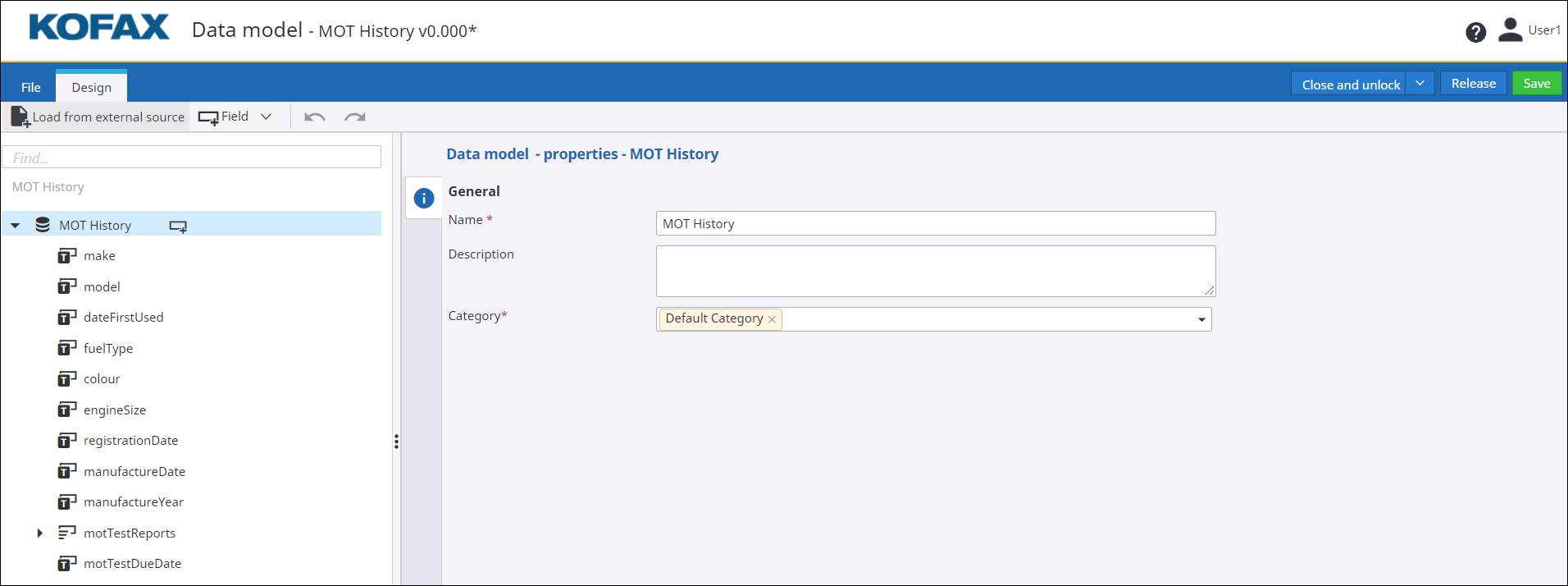
- Click Release and then click Close and unlock.
- Return to the BR MOT Pass Fail Count business rule.
Continue to Create variables.