Test your solution
You can test your solution by walking through the following steps:
-
Get the vehicle details.
-
Get the test history to obtain the pass/fail count.
-
Arrange a review by an Engineer.
-
Generate review report.
-
Launch
TotalAgility Workspace
from the
Start menu or access it directly using a link similar to the one below:
http://machine/TotalAgility/forms
The work queue opens and displays the tasks to perform.
-
Change the form name in the URL to:
http://machine/TotalAgility/forms/VehicleDetails.form
-
Press
Enter to load your form.

-
Click
Get Details.
The data is displayed on the form.

-
Click
Get Test History.
The pass/fail count is returned.

In addition, three new jobs, one for each failure, are created on your work queue.
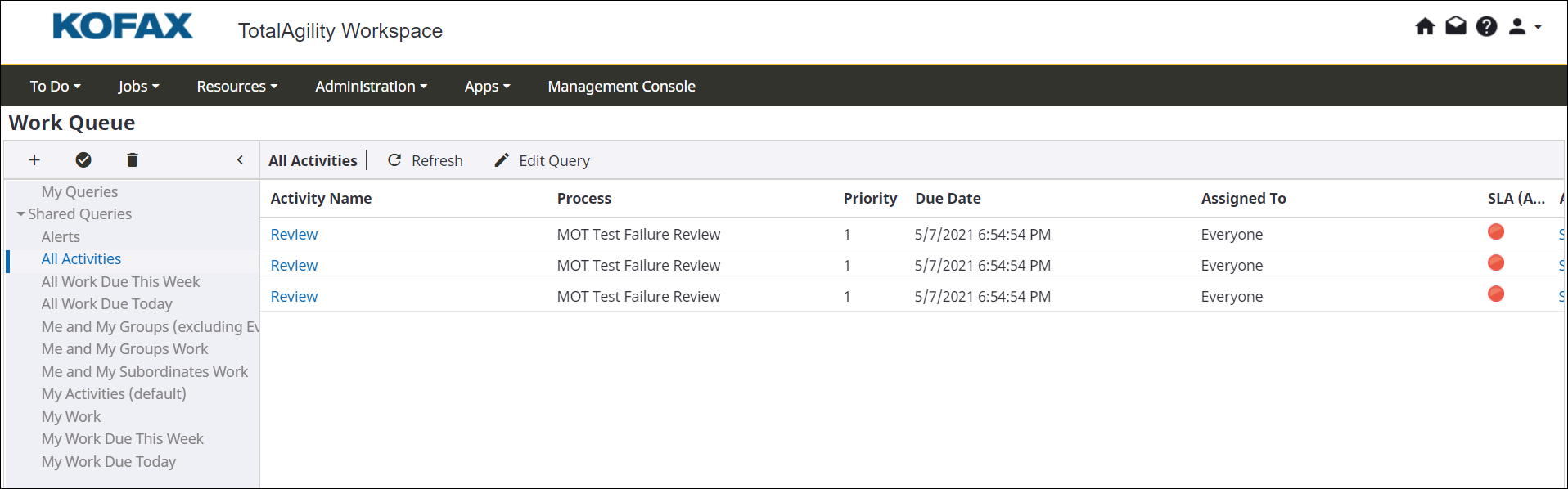
- Navigate to and select All Activities in the tree.
-
Take the first activity,
Review.
The details of the test are displayed. The Test Details History box contains the full value of the Data object in JSON format, whereas the others show only the individual field values.

- Select the Engineer inspection Required check box.
- Copy the value from the JOBID box.
- Click Complete.
-
As in Step 8, you requested for Engineer inspection, for the Engineer to review the document, perform the following
steps:
-
To find the job to get the document, navigate to
.
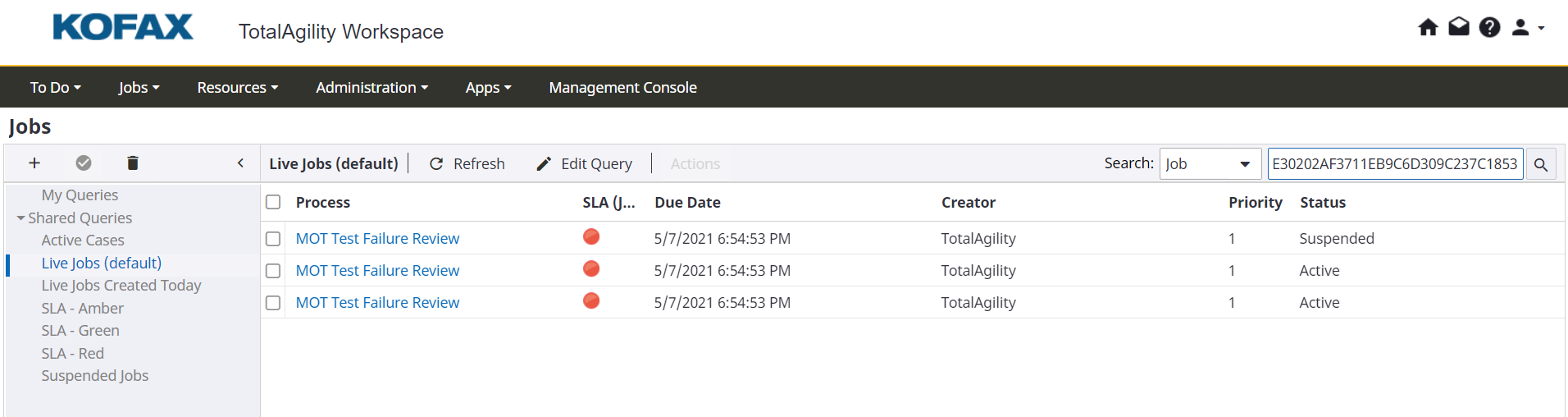
-
In the top right box, paste the JobID and click
.
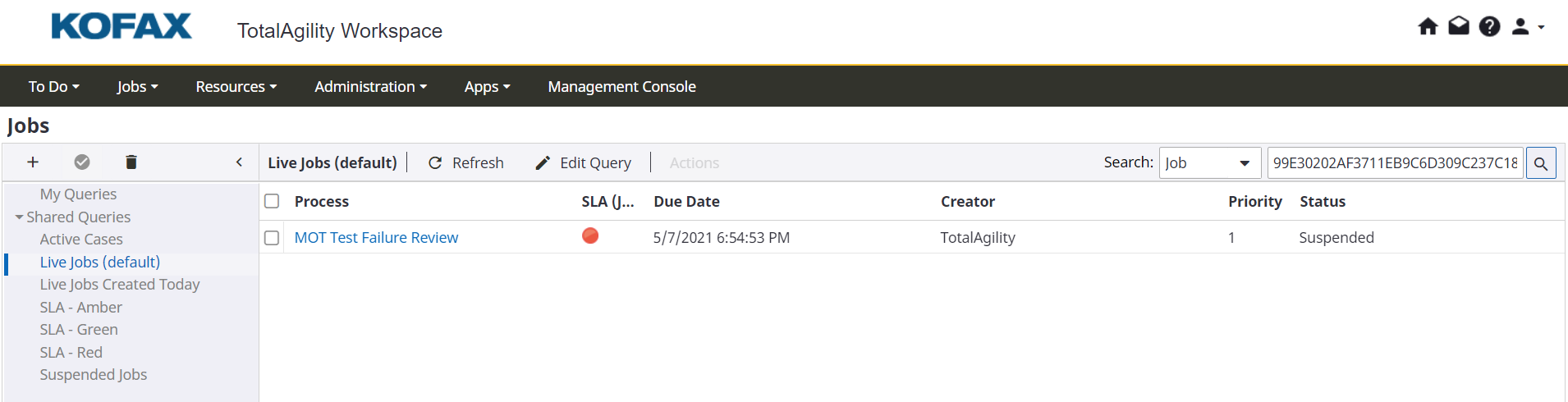
-
Click the
MOT Test Failure Review job from the list.
The Properties page appears.
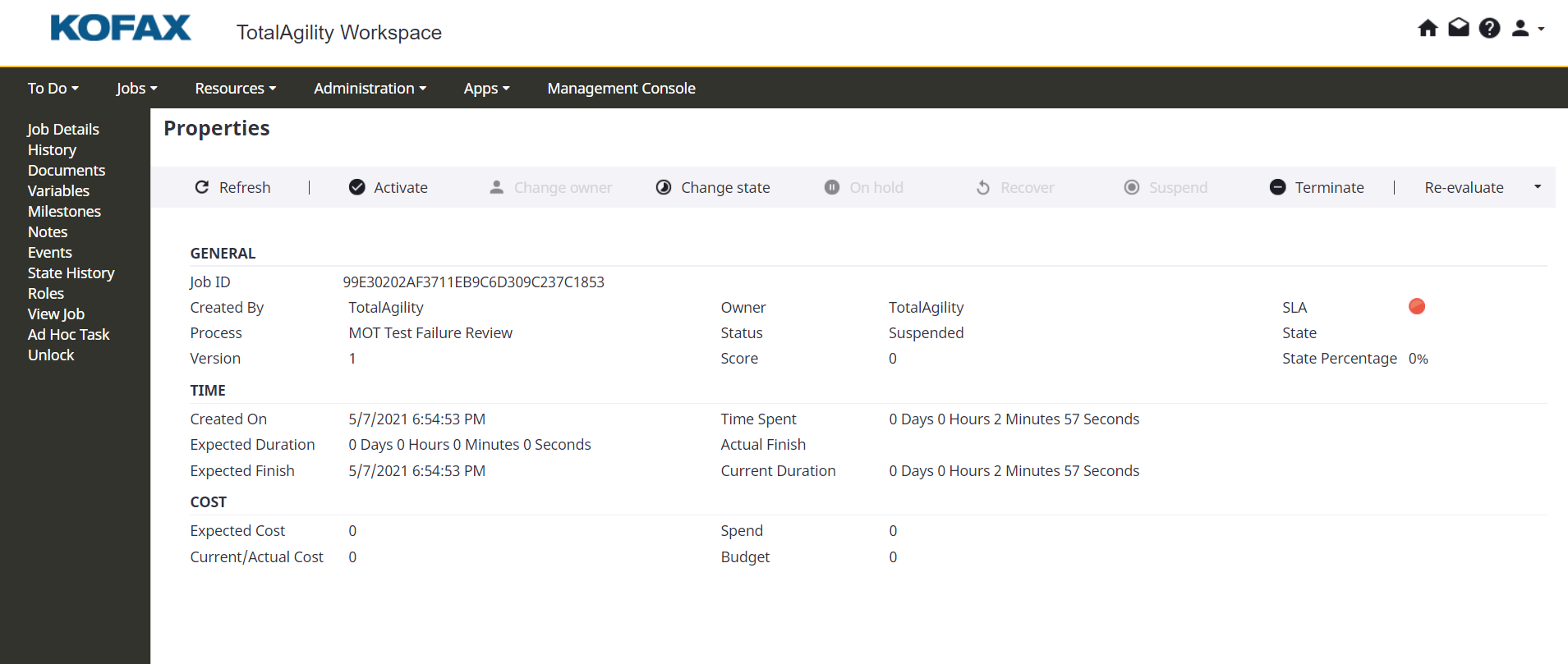
-
Navigate to the
Documents tab and click
Inspection Request report.
The document that was generated using the field and list values from the Data object variable appears.
-
To find the job to get the document, navigate to
.
Congratulations! You have successfully created and tested your solution that includes Data objects.