Design a process
Design a process to review each of the failed tests.
- On the TotalAgility Designer Home page, navigate to .
-
Click
New.
A new process opens in a different browser tab.
- Enter MOT Test Failure Review as the Name.
- Proceed with the following steps to design and configure the process:
Add variables
- On the Variables tab of the MOT Test Failure Review process, click New.
- Enter Test Details History as the Name.
- Select Data object as the Type.
- Select Initialization.
-
In the
Value field, select the
MOT History data model and drill down to select
motTestReports.
This is a quick way to create an object based on the structure of a row in a list.
-
Use the same procedure to create the following variables.
Name Type Initialization Value Licence Plate String Selected Engineer Inspection Required Bool Clear false Inspection Request Document Clear default System AWF_JOBID 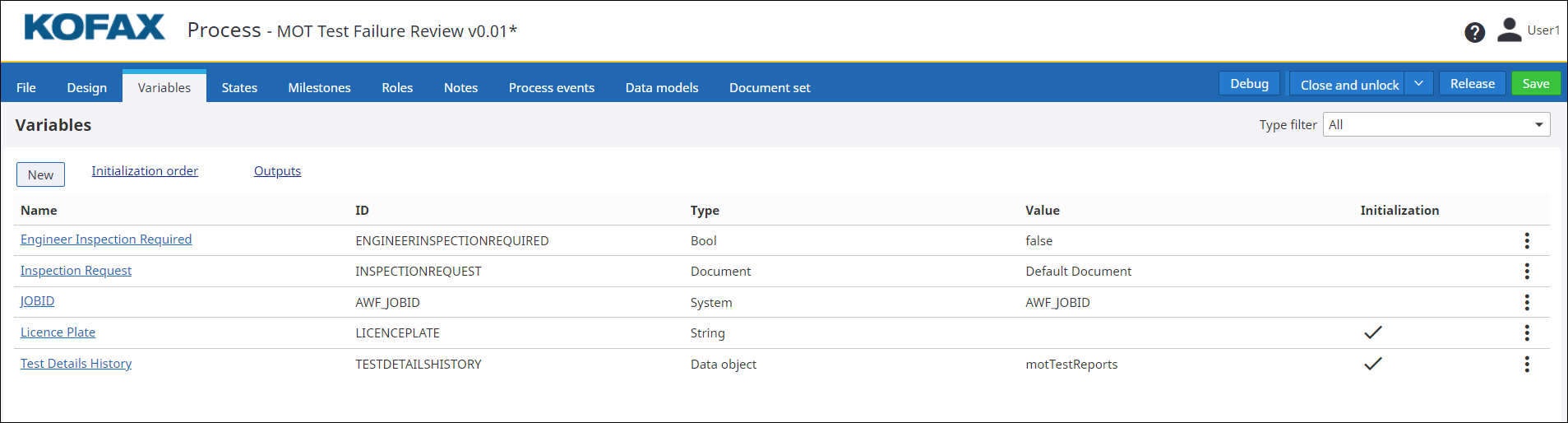
Add and configure activities
-
On the
Design tab of the
MOT Test Failure Review process, add an activity to the
Start node.
- Enter Review as the Name.
- Select Ordinary activity as the Type.
-
Add the following
Input variables:
-
License plate
-
Test Details History.testDate
-
Test Details History.testResult
-
Test Details History.odometerReading
-
Test Details History.odometerUnit
-
Test Details History s.motTestNumber
-
Test Details History
-
JOBID
-
- Add the following Output variables: Engineer Inspection Required
- Select the Review activity and add a decision.
- Select the decision and add an activity and End node.
-
Configure the decision:
- Rename to Manual Inspection Required?.
- Right-click on the rule editor and set the Condition text as Engineer Inspection Required.
- Select Activity 3 (the activity added at step 3) as the True path.
-
Configure Activity 3:
- Rename to Generate Inspection Request.
- Select Document creation as the Type.
- Select Load document template from store.
- Select Inspection Request as the Document template name.
- Select Document as the Format.
- Select the Inspection Request process variable as the Document save location.
-
Map the
Template placeholders as shown below:
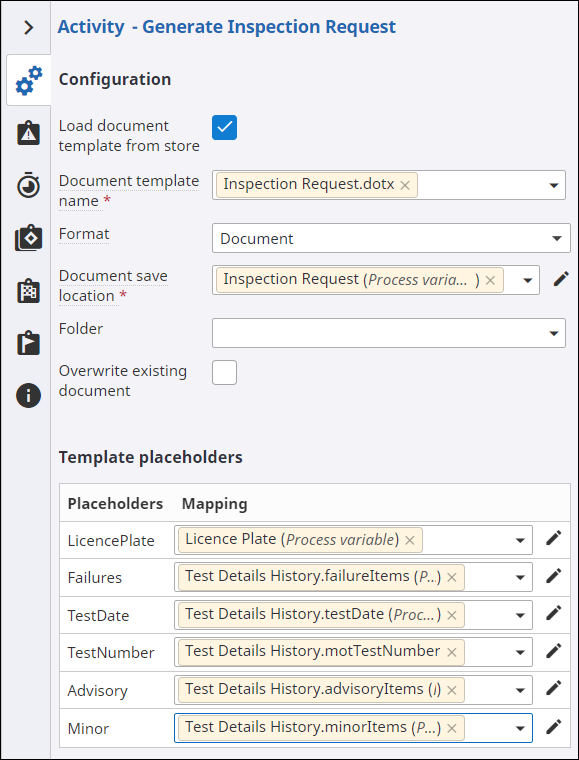
- Select the Generate Inspection Request activity and add an activity to it.
-
To convert the Microsoft Word document that is generated to .tiff format so you can easily view it, configure
Activity 5 (the activity added at step 6) as follows:
- Rename the activity to Convert to Tiff.
- Select as the Type.
- Select the Inspection Request variable as the Input document/folder.
- Leave all other properties at their default value.
-
Add an
End node to the
Convert to Tiff activity.
The process looks similar to the following example.
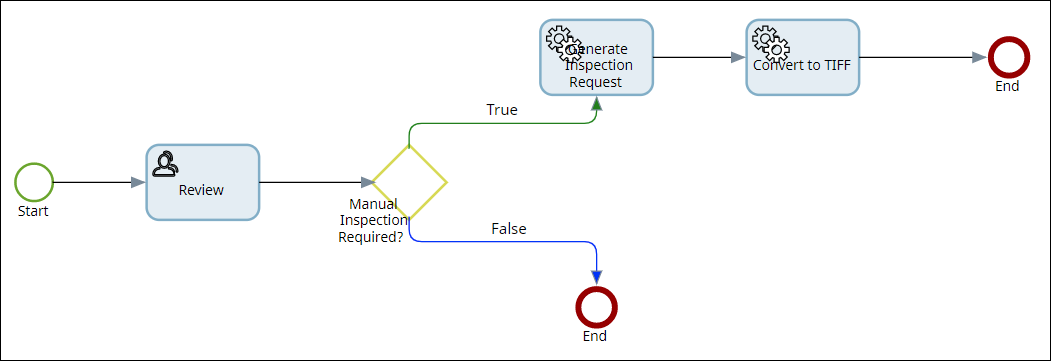
- Release your process.
Next, update your business rule to create a new job for every failed test. Continue to Update the business rule.