Test your solution
You can test your solution by walking through the following steps.
-
Launch
TotalAgility Workspace
from the
Start menu or access it directly using a link similar to the one below:
http://machine/TotalAgility/forms
The work queue for your tasks to
-
Enter user details
-
Review user details
-
Update user by updating the job title
-
Review all user (data object) details
-
- Navigate to .
- Select the User Demo process and click Submit.
-
Navigate to
and select
All Activities in the tree.
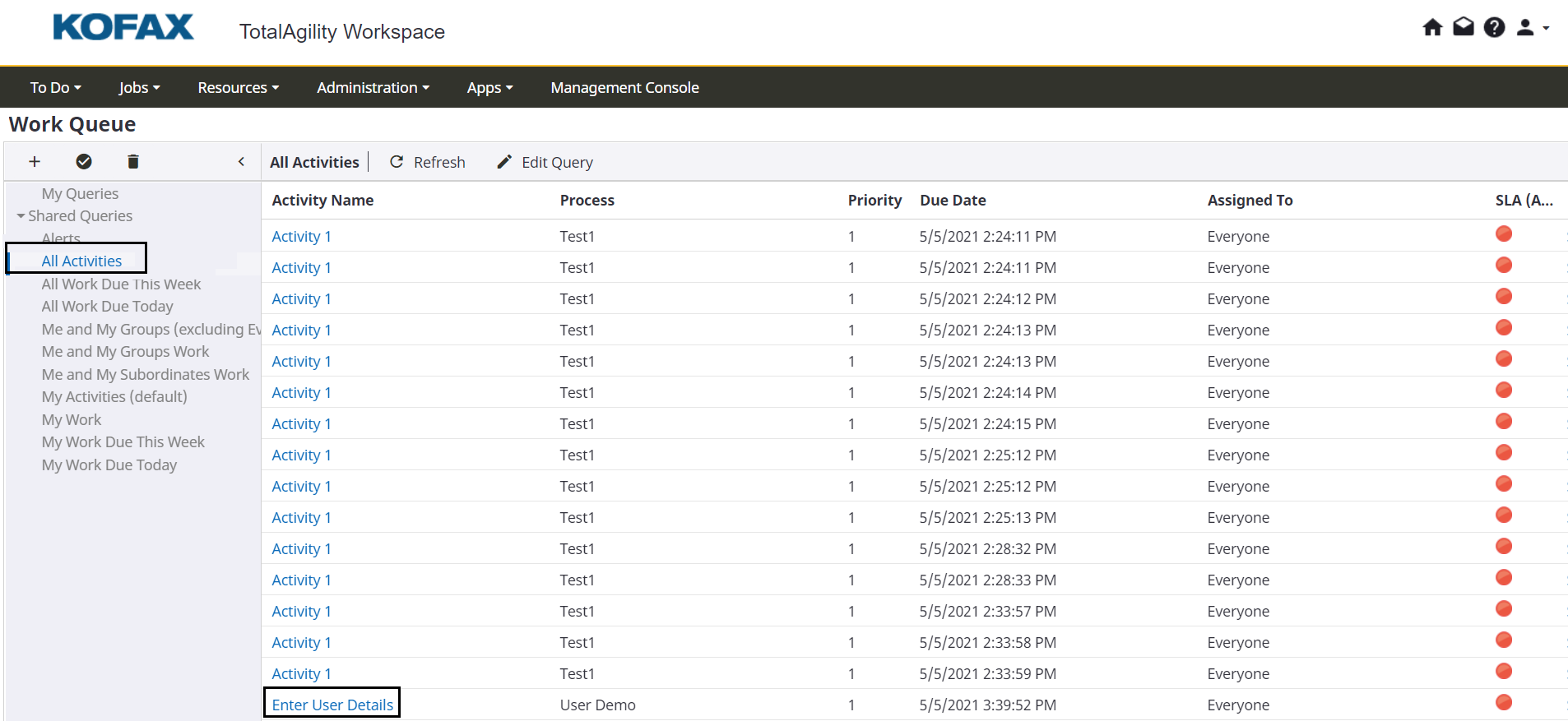
-
Take the first activity,
Enter User Details.
The fields of the Data object appear.
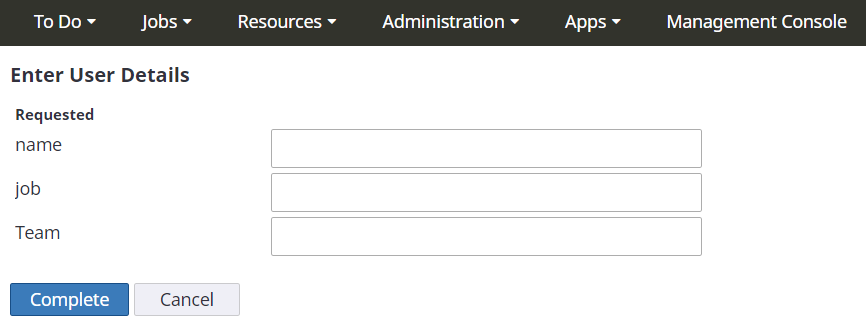
-
Enter values for name (example: XYZUser), job (example: Management) and Team (example: ABC) and click
Complete.
The RESTful service is executed and the method to create a user is executed.
-
Refresh the work queue.
The Review activity becomes available.

-
Take the
Review activity.
The fields of the Data object are displayed with values that include the date the user was created and the unique ID.
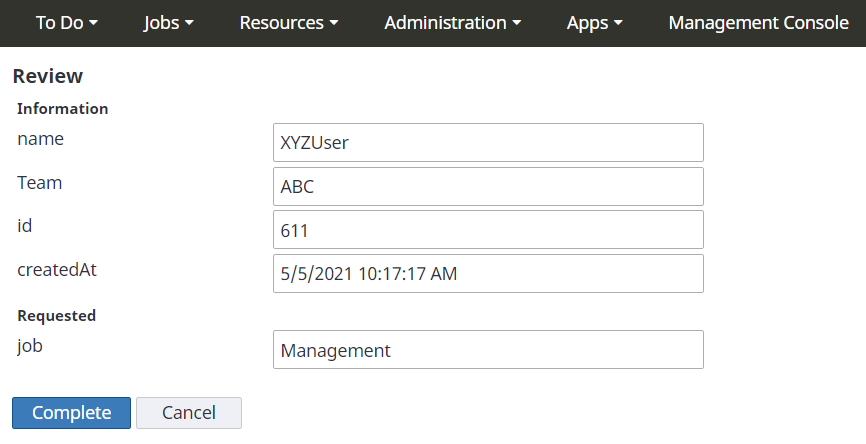
-
Update the job title to
Development and
Complete the activity.
The RESTful service is executed and the method to update the user is executed. The unique ID is passed to the service.
-
Refresh the work queue. The
Final Review activity is now available.
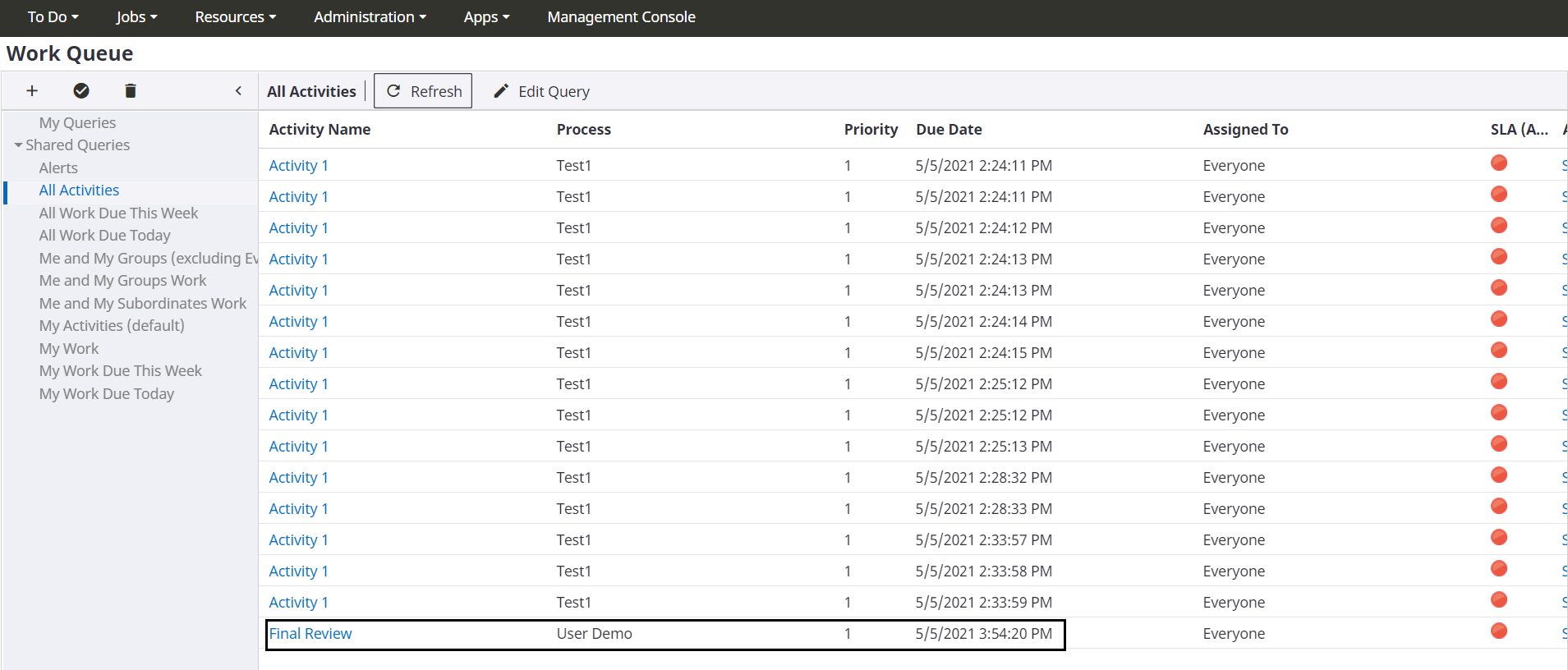
-
Take the activity,
Final Review.
All the fields of the User Data object are displayed including the values for the date the user was updated and updated job title.
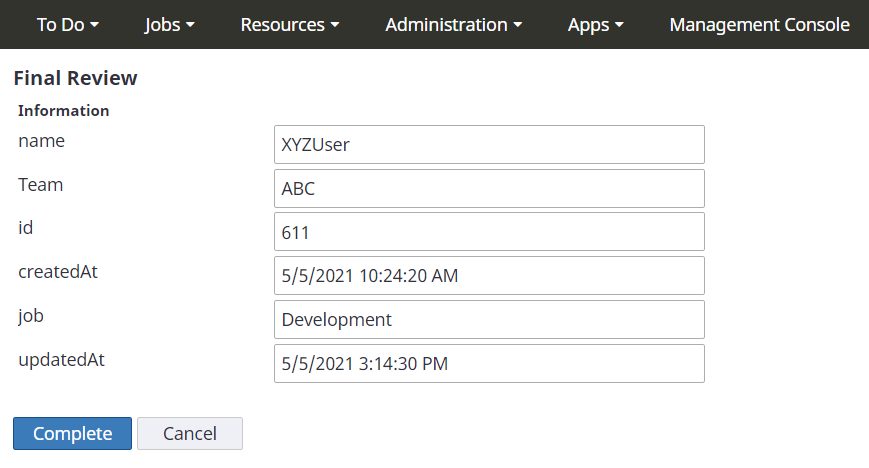
Congratulations! You have successfully used Data objects in POST and PUT operations in your solution.